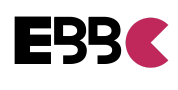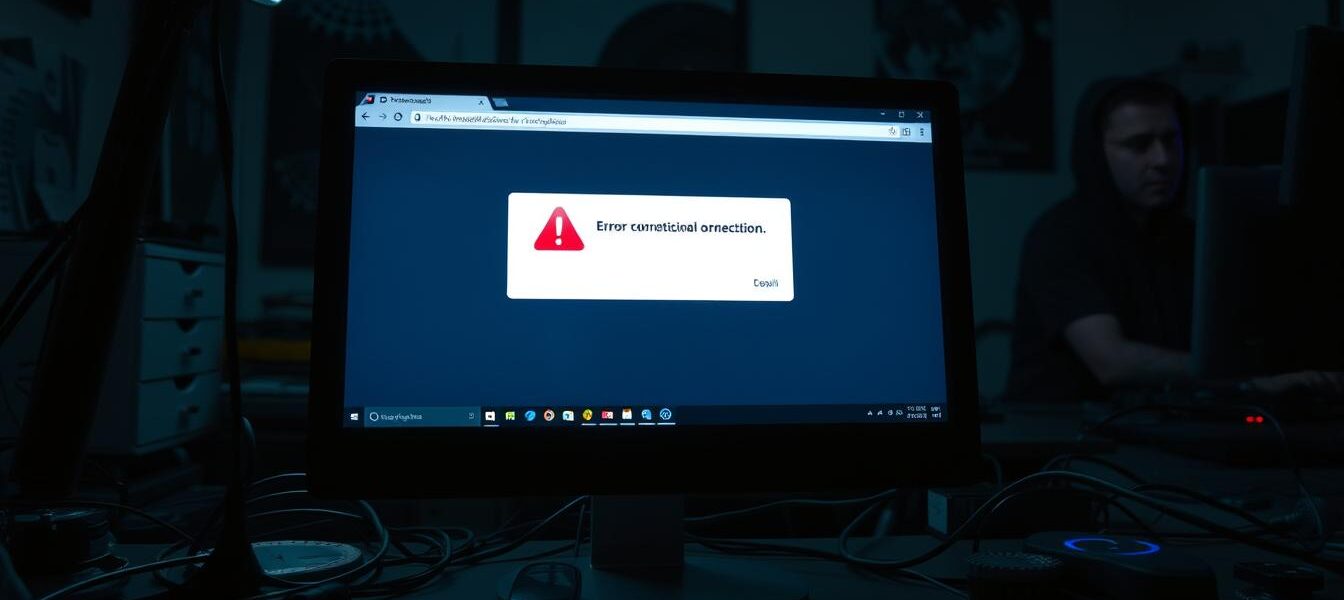How to Fix PR Connect Reset Error on Windows PC
The PR_CONNECT_RESET_ERROR can disrupt your Firefox browsing on Windows PCs. It happens when the browser can’t connect to the server. Thankfully, there are ways to fix this problem.
We’ll explore common causes of this error and how to solve them. Our guide covers firewall issues, network problems, and conflicts with security software. Let’s get your web browsing back to normal.
Key Takeaways
- The PR_CONNECT_RESET_ERROR is a common issue in the Firefox browser, while Chromium-based browsers display the ERR_CONNECTION_RESET error instead.
- Potential causes of the error include network connectivity problems, firewall or security software conflicts, and issues with VPNs or proxy settings.
- Troubleshooting steps include clearing the browser cache, resetting network settings, updating network drivers, and temporarily disabling security software.
- If the issue persists, seeking professional assistance may be necessary to identify and resolve the underlying problem.
- Understanding the causes and taking the right troubleshooting steps can help you fix the PR_CONNECT_RESET_ERROR and improve your browsing experience.
Understanding PR Connect Reset Error
The “PR_CONNECT_RESET_ERROR” is a common network error in TCP/IP connections. It shows a breakdown between your browser and the server. This error can stem from network issues, security software, browser extensions, or server problems.
What is PR Connect Reset Error?
PR_CONNECT_RESET_ERROR usually appears in Mozilla Firefox. It points to a connection problem between the browser and website’s server. This error can stop you from accessing websites.
Unstable internet, router issues, or ISP limits often trigger this error. It disrupts your browsing experience and can be frustrating.
Common Causes of PR Connect Reset Error
The PR_CONNECT_RESET_ERROR can arise from various factors, including:
- Network Connectivity Issues: Problems with your network, like faulty routers or ISP limits, can cause this error.
- Security Software Interference: Antivirus programs or firewalls may block the browser’s connection, triggering the error.
- Problematic Browser Extensions: Some Firefox add-ons can disrupt server communication, leading to this error.
- Server-side Problems: Website server issues, such as crashes or reboots, can also cause PR_CONNECT_RESET_ERROR.
How It Affects Your Browsing Experience
PR_CONNECT_RESET_ERROR can greatly impact your online activities. It may block access to websites or services you need.
This error can stop you from completing tasks or finding information online. It disrupts your internet use and can be very annoying.
To fix PR_CONNECT_RESET_ERROR, you might need to check your network, browser, and security settings. Understanding its causes helps you take steps to solve the problem.
By addressing this error, you can regain reliable access to online resources. This ensures a smoother, more enjoyable browsing experience.
Basic Troubleshooting Steps
Facing the PR_CONNECT_RESET_ERROR? Start with the basics. First, restart your computer. This can fix the reset glitch by clearing temporary network issues. It’s a simple yet effective solution.
Next, check your internet connection. Try other websites or use a different network. If the site works elsewhere, your ISP might be the cause. Contact them for help solving the problem.
These steps can quickly resolve the PR_CONNECT_RESET_ERROR. They save time before trying more complex fixes. Ruling out simple issues is always a good start.

Stay patient and methodical when troubleshooting. These basic steps will help get your browsing back to normal. Remember, a systematic approach is key to solving tech problems.
Clearing Browser Cache and Cookies
The “PR_CONNECT_RESET_ERROR” often stems from outdated or corrupted browser cache and cookies. This can cause various connectivity issues. Clearing your browser’s cache and cookies is a simple fix that often solves the problem.
How to Clear Cache on Google Chrome
To clear the cache and cookies in Google Chrome, follow these steps:
- Open Google Chrome and click on the three-dot menu in the top-right corner.
- Select “Settings” from the dropdown menu.
- In the Settings menu, navigate to the “Privacy and security” section.
- Click on “Clear browsing data.”
- In the “Clear browsing data” window, select the time range you want to clear (e.g., last hour, last day, or all time).
- Ensure that both “Cookies and other site data” and “Cached images and files” are selected.
- Click the “Clear data” button to complete the process.
Clearing Cache in Mozilla Firefox
To clear the cache and cookies in Mozilla Firefox, follow these steps:
- Open Mozilla Firefox and click on the three-line menu in the top-right corner.
- Select “Settings” from the dropdown menu.
- In the Settings menu, navigate to the “Privacy & Security” section.
- Click on “Cookies and Site Data.”
- In the “Cookies and Site Data” window, click on “Clear Data.”
- Ensure that both “Cookies and Site Data” and “Cached Web Content” are selected.
- Click the “Clear” button to complete the process.
After clearing the cache and cookies, restart your browser. Check if the “PR_CONNECT_RESET_ERROR” is gone. If not, try other fixes like checking network settings or updating drivers.
“Clearing browser cache and cookies can often resolve connectivity issues like the ‘PR_CONNECT_RESET_ERROR.'”
Resetting Network Settings
Persistent connection issues like pr_connect_reset_error can be frustrating. Resetting network settings might help solve these problems. This process can fix issues with your network adapter and restore original settings.
Steps to Reset Network Adapter
- Open the Start menu and search for “Settings”.
- Click on “Network & Internet” in the Settings menu.
- Select “Status” from the left-hand menu, then click on “Network reset”.
- Follow the on-screen instructions to reset your network adapter. This will remove and reinstall your network adapters, as well as reset other networking components.
- Once the reset is complete, restart your computer to apply the changes.
Reconfiguring Network Settings
After resetting, you’ll need to set up your network connection again. This includes re-entering Wi-Fi passwords and VPN configurations. Make sure all your network settings are correct to avoid future issues.
If problems persist after resetting, seek help from IT professionals. They can provide specific solutions for your system and browser.
| Troubleshooting Steps | Outcome |
|---|---|
| Switching off DNS over HTTPS protection levels in Firefox to OFF | Did not solve the problem |
| Changing the Configure Proxy Access to the Internet in Connection Settings to OFF | Did not solve the problem |
| Creating a new profile | Resolved the issue |
| Starting Firefox in safe mode | Did not resolve the issue, indicating a difference between Troubleshooting mode and a new Profile mode |
The pr_connect_reset_error often stems from network connectivity problems. It can also be caused by server configuration issues or security complications. Resetting and reconfiguring your network can help fix these issues.
Updating Network Drivers
Outdated network drivers can cause PR_CONNECT_RESET_ERROR on Windows PCs. This error may occur when accessing Mozilla-affiliated websites. Updating your drivers could solve this issue.
Old or incompatible drivers can disrupt network communication. This disruption often leads to errors when browsing certain websites.
How to Identify Outdated Drivers
To check if your network drivers are up-to-date, follow these steps:
- Open the Device Manager by right-clicking on the Start menu and selecting it.
- Expand the “Network Adapters” section and locate your network adapter.
- Right-click on the adapter and select “Properties”.
- In the “Driver” tab, check the version information. If the driver is outdated, you’ll need to update it.
Steps to Update Network Drivers on Windows
To update outdated network drivers, follow these simple steps:
- Right-click on the network adapter in the Device Manager and select “Update Driver”.
- Choose “Search automatically for updated driver software” and follow the prompts.
- Alternatively, you can visit your computer or network adapter manufacturer’s website to download the latest drivers manually, and then install them.
Up-to-date network drivers help prevent errors like PR_CONNECT_RESET_ERROR. They also ensure a stable network connection for your Windows PC.
Checking Firewall and Antivirus Settings
Firewall and antivirus software can cause the PR_CONNECT_RESET_ERROR. These security tools might block your network connection. Let’s explore how to fix this issue.
Adjusting Firewall Settings
First, check your Windows Firewall settings. Open Control Panel and find Windows Defender Firewall. Look for rules that might block Firefox from accessing the internet.
If you use a third-party firewall, check its manual. Learn how to allow Firefox to connect to servers.
Temporarily Disabling Antivirus Software
Your antivirus might cause the connectivity issue. It can block internet access while trying to protect your system. Try turning off your antivirus briefly.
See if this fixes the protocol error. Remember to turn your antivirus back on after testing. Your system’s security is important.
Fixing conflicts with security software can often solve the PR_CONNECT_RESET_ERROR. This can help you browse smoothly again.
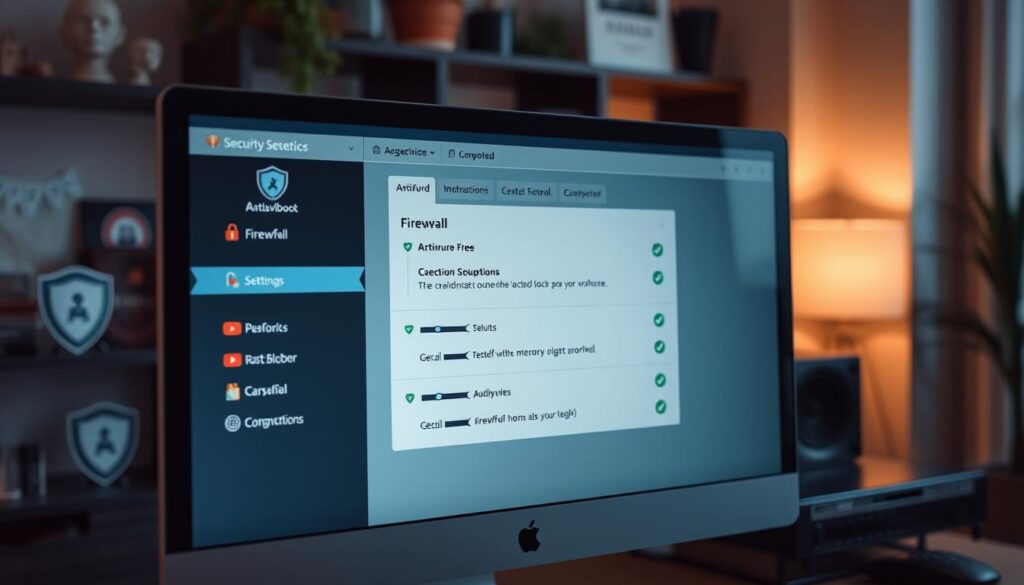
“Keeping your software up-to-date is crucial for maintaining a secure and stable internet connection.”
When to Seek Professional Help
Sometimes, the PR_CONNECT_RESET_ERROR won’t go away despite your efforts. This could signal deeper issues that need expert help. If you’ve tried everything in this guide, consider getting professional assistance.
Signs That You Need Expert Assistance
Watch for errors that keep coming back across different browsers. Issues affecting all devices on your network are another red flag. If you suspect a malware infection, it’s time to call in the pros.
These situations hint at hardware problems, network setup issues, or security concerns. They need a thorough look by someone with specialized skills.
How Professionals Can Fix the Issue
IT experts can run advanced tests to find the root cause. They can spot hardware failures, outdated network drivers, or complex configuration problems. Their tools and know-how can tackle even the toughest reset glitches.
Professionals can solve handshake issues and security weak spots too. With their help, you’ll soon enjoy smooth, reliable browsing again.
FAQ
What is PR Connect Reset Error?
PR_CONNECT_RESET_ERROR occurs in Firefox when the browser can’t connect to a server. It’s similar to other connection errors. Chromium-based browsers display ERR_CONNECTION_RESET instead.
What are the common causes of PR Connect Reset Error?
This error often stems from firewall issues, geoblocking, VPN conflicts, or TCP protocol filtering. Unstable internet, router problems, or ISP limitations can also trigger it.
How does PR Connect Reset Error affect my browsing experience?
PR_CONNECT_RESET_ERROR blocks access to websites and services. This disrupts your online experience, making it frustrating to browse.
How can I restart my computer to fix the PR Connect Reset Error?
Restarting your computer is a simple fix. It often resolves the PR_CONNECT_RESET_ERROR quickly and easily.
How do I check my internet connection to troubleshoot the PR Connect Reset Error?
Try accessing the problematic site on a different network. If it opens, contact your ISP to identify the issue.
How do I clear cache and cookies in Google Chrome to fix the PR Connect Reset Error?
In Chrome, go to Settings > Privacy and security > Clear browsing data. Choose the time range and data types. Click “Clear data” and restart the browser.
How do I clear cache and cookies in Mozilla Firefox to fix the PR Connect Reset Error?
Open Firefox Options > Privacy & Security > Cookies and Site Data > Clear Data. Check both boxes and click “Clear.” Restart the browser afterward.
How do I reset network settings to fix the PR Connect Reset Error?
On Windows, go to Settings > Network & Internet > Status > Network reset. This removes and reinstalls network adapters. It also resets other networking components.
After resetting, reconfigure your network settings. This includes Wi-Fi passwords and VPN configurations.
How do I update my network drivers to fix the PR Connect Reset Error?
Open Device Manager and expand “Network adapters.” Right-click your network adapter and select “Properties.” Check the “Driver” tab for version info.
To update, choose “Update Driver” and follow the prompts. You can also download drivers from your computer manufacturer’s website.
How do I adjust firewall and antivirus settings to fix the PR Connect Reset Error?
Check if Windows Firewall is blocking Firefox or the website. For third-party antivirus, allow Firefox through the firewall in program settings.
Temporarily disable the antivirus to see if it’s causing the error.
When should I seek professional help for the PR Connect Reset Error?
Seek help if the error persists after trying all steps. Look for recurring errors across browsers or issues on all devices.
IT pros can perform advanced diagnostics and fix complex network problems causing the error.