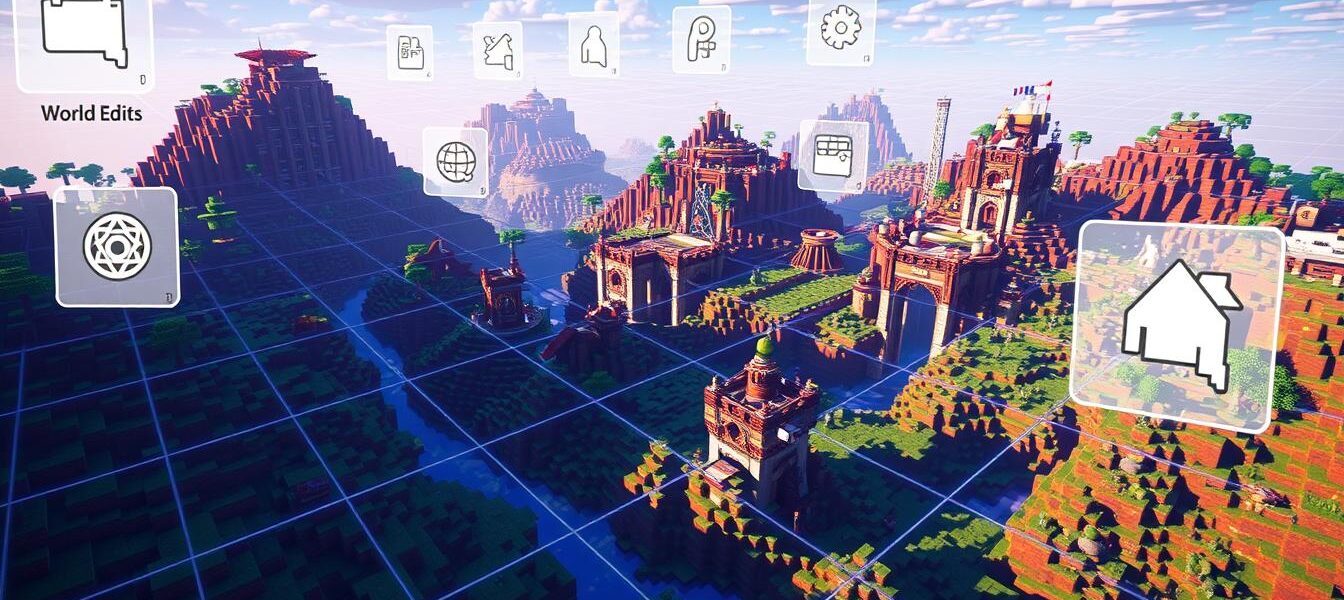Learn How to Use World Edit – Complete Guide 2024
Master the powerful WorldEdit tool for Minecraft with this ultimate guide. You’ll gain essential knowledge to transform virtual landscapes effortlessly. This tutorial suits both seasoned builders and newcomers to Minecraft.
WorldEdit is a versatile mod for advanced world manipulations in Minecraft. It offers tools for shape generation, terrain editing, and more. You can unleash your creativity and bring incredible building ideas to life.
This guide covers WorldEdit’s installation, essential commands, and features. You’ll learn to elevate your Minecraft building experience. The information applies to solo players and server communities alike.
Key Takeaways
- Discover the power of WorldEdit, a must-have tool for Minecraft builders
- Learn how to install and set up WorldEdit on various Minecraft platforms
- Explore essential commands for region selection, block manipulation, and terrain editing
- Unlock advanced techniques for shape generation, clipboard operations, and custom brush patterns
- Elevate your Minecraft building skills and create breathtaking structures with WorldEdit
Getting Started with WorldEdit
WorldEdit is a powerful Minecraft mod for quick and efficient world editing. It offers various commands and features for building structures, terraforming landscapes, and tidying up environments.
This versatile tool streamlines the process of world-building. It’s perfect for players looking to enhance their creative abilities in Minecraft.
What is WorldEdit?
WorldEdit is a client-side and server-side mod for Minecraft. It provides tools for manipulating blocks, generating structures, and managing terrain.
This mod is essential for players who want to improve their world-building skills. It offers extensive options for creating and modifying Minecraft worlds.
Installation and Setup
To use WorldEdit, download and install it in your Minecraft game. Place the WorldEdit file in your mods folder.
Ensure you have a compatible Minecraft version before installation. You’ll also need a mod loader like Forge or Fabric.
Basic Requirements
To use WorldEdit, you need:
- A compatible Minecraft version (usually the latest or a recent release)
- A mod loader, such as Forge or Fabric, installed on your Minecraft client or server
- The WorldEdit mod downloaded and placed in your mods folder
Once you meet these requirements, you can start using WorldEdit. Explore its commands and features to enhance your Minecraft experience.
| Statistic | Value |
|---|---|
| Servers using Bukkit requiring WorldEdit permissions | 83.33% |
| NeoForge/Fabric servers allowing WorldEdit with cheats enabled | 100% |
| NeoForge/Fabric servers where only ops can use WorldEdit | 100% |
| Minecraft versions 1.12 or earlier requiring old WorldEditCUI mod | 50% |
| WorldEditCUI (Fabric) requiring Fabric installation | 100% |
Essential WorldEdit Commands for Region Selection
Region selection is key in Minecraft world editing. WorldEdit offers commands to make this task easier. These tools help you define the area you want to change.
The //wand command gives you a special tool for selection. Use //pos1 and //pos2 to set the region’s boundaries.
- The //expand and //contract commands adjust the region’s size.
- To clear the current selection, use the //desel command.
These commands help you define your edit area precisely. They set the stage for various changes to your Minecraft world.
WorldEdit has many more tools for region selection. Learning these world edit commands will boost your Minecraft skills. You’ll be able to create amazing builds and landscapes.
How to Use World Edit Basic Tools and Functions
WorldEdit, Minecraft’s popular world editing tool, offers essential functions for modifying virtual landscapes. These basic tools form the core of WorldEdit’s functionality. They include the selection wand, positioning commands, and intuitive movement controls.
Selection Wand Usage
The selection wand is typically a wooden axe by default. It’s the primary tool for setting selection positions in WorldEdit. Left-click to define the first position and right-click to set the second.
Position Commands
WorldEdit’s position commands, like //hpos1 and //hpos2, help define selection boundaries. These commands allow for fine-tuning the selected area. They ensure that the desired region is accurately captured for future operations.
Basic Movement Controls
WorldEdit’s basic movement controls make navigating and adjusting selections easy. Commands like /up, /down, /left, and /right help reposition your viewpoint. They also adjust your selection within the Minecraft world.
These world edit tools are key to efficient Minecraft building. They empower players to transform their virtual environments with ease. The world edit functions unleash creativity in the game.
| Tool | Description | Command |
|---|---|---|
| Floating Tree Remover | Removes floating tree blocks upon right-clicking a floating leaf or log block. | /tool deltree |
| Long Range Wand | Operates like the normal selection wand but works at any distance. | /tool farwand |
| Single Superpick | Instantly breaks blocks and drops them as items. | //sp single |
| Area Superpick | Breaks all blocks of the same type within a specified radius. | /sp area |
| Recursive Superpick | Breaks connected blocks of the same type within a radius, acting like a “vein miner” mode. | /sp recur |
“The basic tools and functions of WorldEdit are the foundation for efficient Minecraft world building and manipulation.”
WorldEdit Block Manipulation Commands
The WorldEdit plugin offers powerful block manipulation commands for Minecraft. These tools allow quick and precise changes to large areas. You can transform your virtual world with ease.
The //set command replaces all blocks in a selected area. It lets you create solid surfaces or complex patterns. The //replace command swaps specific blocks within a selection.
Use the //walls command to build walls around your selection. It’s a quick way to create boundaries. The //overlay command adds layers on top of existing structures.
| Command | Description |
|---|---|
| //set <pattern> | Sets all blocks in a selection to a given pattern. |
| //replace [mask] <pattern> | Replaces specific blocks in a selection. |
| //walls <pattern> | Creates walls or outlines around a selection. |
| //overlay <pattern> | Overlays blocks in a selection with another block or pattern. |
These world edit block commands are just a few examples. With WorldEdit, you can unleash your creativity. The minecraft block manipulation tools offer endless possibilities for world transformation.
Advanced Shape Generation and Building
WorldEdit is a powerhouse for creating advanced shapes in Minecraft. It offers commands to generate complex 3D forms instantly. The //sphere and //cylinder commands let you craft geometric wonders with customizable sizes.
WorldEdit’s shape-making abilities go beyond basic forms. The //pyramid command helps you build towering structures of various sizes. For creative minds, the //generate command allows custom shape creation using math formulas.
Sphere and Cylinder Creation
Creating spheres and cylinders is now a breeze. The //sphere command generates hollow or filled spheres with adjustable radii. You can even make elliptical variations for unique designs.
The //cylinder command offers similar flexibility. It lets you construct hollow or filled cylinders with customizable dimensions. Adjust the radii to achieve your desired shape effortlessly.
Pyramid Building
Want to reach new heights? The //pyramid command is your go-to tool. It helps you create pyramids of various sizes for impressive structures. Define the pattern and size to bring your vision to life.
Custom Shapes Generation
The //generate command opens up endless creative possibilities. It allows you to craft custom shapes using mathematical expressions. Create intricate tori, canyons, or rotated cylinders with ease.
These powerful tools make Minecraft building truly limitless. Experiment with different shapes and sizes to create grand constructions. Let your imagination soar and watch your creations come to life.
Clipboard Operations and Schematic Management
Minecraft’s world edit clipboard is a game-changer. It lets you copy, cut, and paste structures easily. This tool makes it simple to replicate and share complex builds.
The //copy command saves your selected area to the clipboard. //cut removes and stores the chosen region. //paste places the clipboard content back into the world.
You can use flags like -e for entities and -b for biomes. These give you more control over your edits.
WorldEdit also works with Minecraft schematics. These files store details of structures or builds. Use //schem save to keep your creations safe.
//schem load brings schematics back into your game. //schem list shows you what’s available. You can sort and flip through the results.
Schematics are usually kept in the “schematics” folder. Share your builds by uploading files or using //schem share. This command sends your clipboard to EngineHub Paste Service.
Remember, shared schematics on EngineHub disappear after a month. The world edit copy paste feature makes creating and sharing easier. It helps players unleash their creativity more efficiently.
| Feature | Description |
|---|---|
| //copy | Stores the currently selected area in the clipboard |
| //cut | Removes the selected region and stores it in the clipboard |
| //paste | Places the clipboard content back into the world |
| //schem save | Saves the current clipboard as a schematic file |
| //schem load | Loads a saved schematic file into the world |
| //schem list | Displays a list of available schematics |
| //schem share | Uploads the current clipboard to the EngineHub Paste Service |

“The clipboard and schematic management features in WorldEdit have revolutionized the way I build in Minecraft. I can now easily replicate and share my creations with friends, saving me countless hours of manual construction.”
Terrain Manipulation and Brushes
World edit brushes are powerful tools for Minecraft players. They help shape virtual landscapes with precision. These versatile tools offer a wide range of terrain manipulation options.
Players can create intricate designs and smooth out uneven surfaces. They can even generate custom brush patterns for their Minecraft worlds. This allows for endless creativity in landscape design.
Brush Types and Uses
World edit brushes in Minecraft come in various shapes and sizes. Spheres and cylinders are great for building large-scale features. The smooth brush helps blend terrain transitions seamlessly.
Mastering these brush types is key to achieving professional-looking results. With practice, players can create stunning minecraft terrain editing effects.
Terrain Smoothing
World edit brushes excel at smoothing uneven terrain. Players can create seamless transitions between different elevations. This results in more natural and pleasing landscapes.
The technique is perfect for crafting realistic hills and valleys. It also helps in creating other lifelike topographical features.
Custom Brush Patterns
Custom minecraft brushes offer unlimited creative possibilities. Players can design and apply unique brush patterns. This allows them to generate intricate and distinctive terrain features.
From winding riverbeds to towering mountain ranges, the options are endless. Customizing brush shapes and sizes unleashes creative expression for Minecraft builders.
| Brush Type | Key Features | Recommended Use |
|---|---|---|
| Sphere | Circular, three-dimensional shape | Large-scale terrain features, such as hills and mountains |
| Cylinder | Cylindrical, three-dimensional shape | Terrain formations like cliffs, plateaus, and valleys |
| Smooth | Blends and transitions terrain seamlessly | Smoothing out uneven surfaces and creating natural-looking landscapes |
| Custom Patterns | Unique, user-designed brush shapes and sizes | Crafting intricate and distinctive terrain features |
Mastering world edit brushes opens up new possibilities in Minecraft. Players can create breathtaking virtual landscapes with ease. From smooth hills to rugged terrain, minecraft terrain editing becomes an art form.
World Edit Special Tools and Utilities
WorldEdit’s special tools offer efficient solutions for Minecraft world management. This toolkit streamlines tasks from water removal to lava stabilization. It enhances overall world maintenance with various commands and functions.
The `/drain` command removes water within a specified radius. The `/fixlava` command stabilizes lava flows, creating a safer environment. For targeted cleanup, the `/removenear` command clears specific blocks in a designated area.
- The `/drain` command removes water within a specified radius.
- The `/fixlava` command stabilizes lava flows.
- The `/removenear` command clears blocks of a particular type within a designated area.
WorldEdit’s utility commands offer diverse tools for world management. The `/fixwater` and `/fixlava` commands replace flowing liquids with stationary ones. The `/snow` and `/thaw` commands cover and remove snow and ice.
The `/green` command covers areas with grass, converting dirt horizontally. These tools allow for quick and easy landscape modifications.
| Command | Description |
|---|---|
| /fixwater | Replaces flowing water with stationary water within the specified radius. |
| /fixlava | Replaces flowing lava with stationary lava within the specified radius. |
| /snow | Covers blocks with snow in the designated radius, excluding blocks that should not be covered. |
| /thaw | Removes snow and ice from exposed areas within the specified radius. |
| /green | Covers general areas with grass, converting dirt into grass horizontally. |
These world edit utilities and minecraft world management tools simplify world maintenance. Players can easily enhance their world edit special features, improving their overall Minecraft experience.
Advanced Building Techniques
WorldEdit is a powerful tool for Minecraft. It enables advanced building techniques. With WorldEdit, players can transform their digital landscapes in amazing ways.
Pattern Creation
WorldEdit’s pattern creation lets players design intricate structures easily. Users can quickly generate complex architectural elements and decorations. This feature saves time and boosts creativity.
Block Distribution
WorldEdit makes distributing blocks across an area simple. Its commands offer precise control for creating cities and landscapes. These tools enhance the building experience significantly.
Complex Structures
WorldEdit combines shape commands and custom patterns. This allows players to create detailed structures easily. From skyscrapers to cathedrals, ambitious visions come to life.
WorldEdit pushes Minecraft’s building boundaries further. It empowers players to explore their creativity deeply. The tool enables the creation of awe-inspiring structures.
These advanced techniques elevate advanced minecraft building. They unlock new realms of world edit patterns. Players can now create complex minecraft structures with ease.

Biome and Environment Editing
WorldEdit offers powerful tools for customizing biomes in your Minecraft world. Use //setbiome to modify area characteristics. Transform landscapes and ecosystems to match your vision.
WorldEdit also provides commands for adjusting environmental elements. You can manipulate vegetation, climate, and landscape features. Create unique and immersive gaming experiences with these tools.
Use minecraft biome editing to terraform mountains or craft tropical paradises. World edit environment tools let you sculpt your world with precision and creativity.
WorldEdit’s biome and environment editing opens up endless possibilities. Transform your Minecraft realm into a personalized playground. Reflect your unique style and vision in every corner of your world.
FAQ
What is WorldEdit?
WorldEdit is a powerful Minecraft tool for world editing. It offers commands and utilities for quick and efficient game world manipulation.
How do I install and set up WorldEdit?
Download the WorldEdit mod and place it in your Minecraft mods folder. Make sure you have a compatible Minecraft version and a forge or fabric mod loader.
What are the essential commands for region selection in WorldEdit?
Key region selection commands include //wand for the selection tool and //pos1 and //pos2 for setting positions. Use //expand and //contract to adjust selection size. Clear selections with //desel.
How do I use the basic tools and functions in WorldEdit?
WorldEdit’s main tool is the selection wand, usually a wooden axe. Use position commands like //hpos1 and //hpos2 for precise selections. Basic movement controls help navigate and adjust selections.
What are the common block manipulation commands in WorldEdit?
WorldEdit offers powerful block manipulation commands. Use //set to change all blocks in a selection and //replace to swap specific blocks. Create walls with //walls and shape terrain using //smooth and //naturalize.
How can I generate advanced shapes and structures in WorldEdit?
WorldEdit excels in advanced shape generation. Use //sphere, //cylinder, and //pyramid to create complex 3D shapes instantly. For custom shapes, try //generate with mathematical expressions.
What are the clipboard and schematic management features in WorldEdit?
WorldEdit’s clipboard lets you copy, cut, and paste structures. Use //copy to store selections and //cut to remove and store. Place stored structures with //paste. Save and load builds using //schematic commands.
How can I use WorldEdit’s terrain manipulation tools and brushes?
WorldEdit brushes are powerful terrain shaping tools. They come in various types like sphere, cylinder, and smooth. Use custom brush patterns for complex and unique terrain modifications.
What are the special tools and utilities available in WorldEdit?
WorldEdit includes special tools for efficient world management. Use /drain to remove water and /fixlava to stabilize lava flows. Clear specific blocks with /removenear for world maintenance.
How can I use advanced building techniques with WorldEdit?
WorldEdit enables advanced building through pattern creation and block distribution commands. Generate complex structures using shape commands and custom patterns. This allows for rapid creation of intricate Minecraft builds.
Can I edit biomes and the environment using WorldEdit?
Yes, WorldEdit offers tools for biome and environment editing. Use //setbiome to change biomes in selected areas. Adjust vegetation, climate, and landscape features for comprehensive Minecraft world customization.