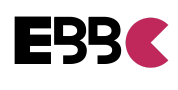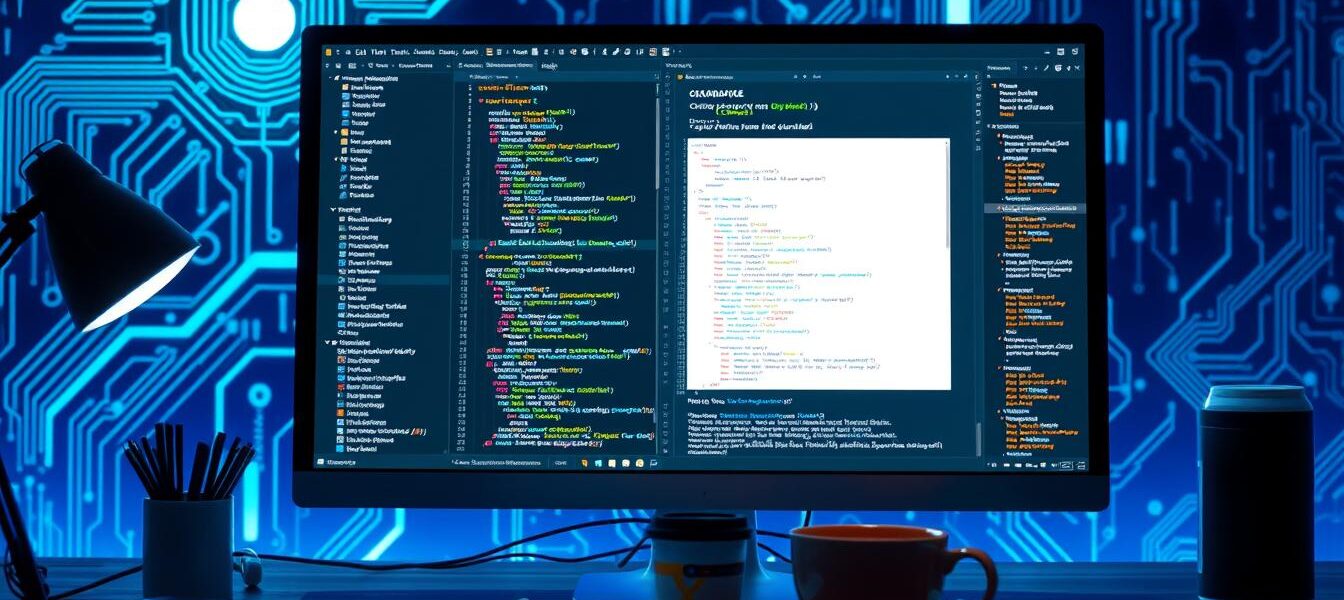How to Git Edit Commit Message – Quick Guide
Git helps developers manage their code effectively. It allows users to edit commit messages, keeping project history clear and accurate. This skill is crucial for fixing typos, adding context, or removing sensitive info.
We’ll explore methods for editing Git commit messages. This includes changes to recent and older commits in your project’s history. You’ll learn how to keep clean, informative commit logs using Git’s message editing features.
Key Takeaways
- Git allows editing commit messages for clarity, correctness, or to add missing information.
- Changing a commit message alters the commit ID, creating a new commit that replaces the old one.
- The process varies depending on whether the commit is local or pushed to a remote repository.
- Avoiding force pushing is essential, as it can alter the repository’s history and create manual fixing requirements.
- Interactive rebase can be used to amend multiple or older commit messages.
Understanding Git Commit Message Basics
Clear git commit messages are vital in software development. They provide context about changes, aiding project maintenance and collaboration. Understanding commit structure basics is key to effective messaging.
What Makes a Good Commit Message
A good git commit message summarizes changes clearly. It answers: “What does this commit do?” Use present tense and limit the subject line to 50 characters.
If needed, provide extra context in the body. This ensures messages are easy to read and understand quickly.
Why Commit Messages Matter
Commit history is crucial for tracking project evolution. Commit messages act as a roadmap for developers to review changes and debug issues.
Well-crafted messages improve project maintainability. They provide a clear narrative of the development process, enhancing collaboration.
Basic Git Commit Structure
The standard git commit has three main parts:
- Subject line (50 characters or less)
- Blank line
- Detailed description (optional)
“Crafting clear and concise git commit messages is an essential practice in software development.”
Understanding git commit messages basics helps create better project history. This improves the overall development process and team collaboration.
How to Edit Your Most Recent Commit Message
Ever made a commit with an inaccurate message? Don’t worry! Git has a simple solution to fix this. You can easily amend your commit and modify the message.
The git commit --amend command is your go-to tool. It updates the message of your latest local commit. Here’s a quick guide:
- Open your terminal and navigate to the repository containing the commit you want to edit.
- Type the command
git commit --amend. This will open your default text editor, where you can modify the commit message. - Edit the commit message as needed, then save and close the file.
- The updated commit message will now be applied to the most recent commit in your local repository.
Remember, this command only works for your latest local commit. For older or pushed commits, you’ll need a different approach.
Remember, amending a commit rewrites the commit history, so it’s generally recommended to only do this for local, unpushed commits to avoid causing conflicts for your team members.
Mastering amend git commit helps keep your Git history clean. It makes your codebase’s evolution easier to understand.
This skill ensures your commit messages are always clear and informative. It’s a valuable tool for every developer’s toolkit.
Using Git Commit –amend Command
The git commit –amend command lets you change your last commit. It’s great for fixing typos, adding forgotten files, or making small updates. This tool helps avoid creating extra commits for minor changes.
Basic Syntax and Usage
The basic syntax for git commit –amend is easy to use. Here’s how it works:
git commit --amend- This will open your default text editor, where you can edit the commit message or make other changes to the previous commit.
- If you want to update the commit message without changing the file contents, you can use
git commit --amend -m "New commit message".
Common Scenarios for Amending
Developers often use git commit –amend in these situations:
- Fixing typos or errors in the commit message
- Adding forgotten files or changes to the previous commit
- Updating the commit message to include additional information, such as a related issue or pull request number
- Correcting the author or co-author of a commit
Handling Staged Changes
To add new changes to the amended commit, use git add first. Then run git commit –amend. This combines the staged changes with the previous commit.
Be careful when amending pushed commits. It may require a force push, which can disrupt others’ work. Only amend local commits or talk to your team first.
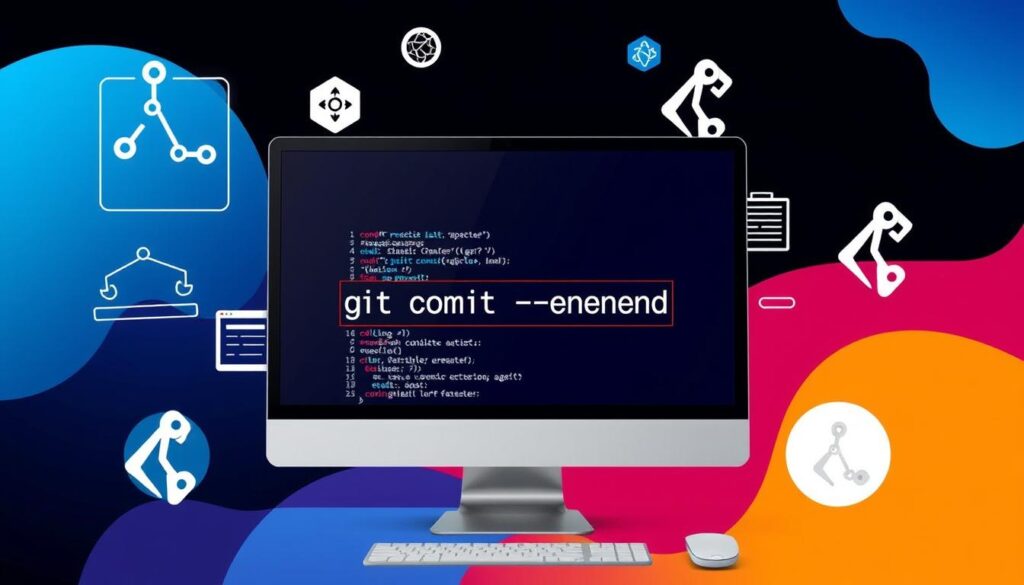
Modifying Older Commit Messages
The git commit –amend command quickly fixes recent commit messages. For older messages, use the interactive rebase feature to rewrite commit history. This allows you to modify past commits effectively.
Use git rebase -i HEAD~n to edit older messages. Replace n with the number of commits to review. This opens an interface where you can change pick to reword for edits.
- Run
git rebase -i HEAD~5to display the last 5 commits in the editor. - Replace
pickwithrewordfor the commit(s) you want to modify. - Save and exit the editor. Git will pause at each “reword” commit, allowing you to update the message.
- After editing the commit message, save and exit the editor to continue the rebase process.
Rewriting commit history can be risky, especially for pushed commits. You may need to force push changes using git push --force or git push --force-with-lease.
“Mastering the art of editing commit messages can greatly improve the clarity and organization of your project’s version control history.”
Interactive rebase helps maintain a clean, well-documented Git repository. This ensures your project’s development is easy to follow for you and your collaborators.
Interactive Rebase for Multiple Commit Edits
Git’s interactive rebase feature lets you refine your commit history. You can edit multiple messages or rearrange commits with this tool. It helps keep your codebase clean and organized.
Starting an Interactive Rebase
Use git rebase -i HEAD~n to start an interactive rebase. Replace ‘n’ with the number of commits you want to review. This opens an editor showing your recent commits.
Available Rebase Commands
The interactive rebase editor offers various commands for editing your commit history:
pick: Keep the commit as is.reword: Modify the commit message.edit: Edit the commit itself (the files, the staging area, or the commit message).squash: Combine this commit with the previous one, keeping the previous commit’s message.fixup: Combine this commit with the previous one, discarding the previous commit’s message.
Resolving Rebase Conflicts
Conflicts may occur during interactive rebase. Git will pause and ask you to fix them manually. After resolving conflicts, stage the changes and continue the rebase.
Interactive rebase helps maintain a clean Git history. It allows you to edit messages and reorder commits efficiently. This keeps your codebase well-structured and easy to navigate.
Git Edit Commit Message Best Practices
Clear commit messages are vital for a clean Git repository. They improve project management and teamwork. Good messages help with code reviews and bug tracking.
Here are key tips for editing your commit messages:
- Concise yet informative: Aim for a succinct first line (under 50 characters) that summarizes the changes, and provide more context in the body of the message.
- Use present tense: Write your commit messages in the imperative mood, as if you’re giving instructions, such as “Fix bug in login functionality” rather than “Fixed bug in login functionality.”
- Explain the “why”: In addition to describing the changes, explain the reasoning behind them. This helps other contributors understand the context and makes the commit history more valuable.
- Reference related issues or tickets: If your commit is addressing a specific bug, feature request, or task, include the relevant issue number or ticket ID in the message.
- Follow a consistent format: Maintain a standardized structure and style across your organization’s commit messages to ensure coherence and ease of understanding.
Avoid vague messages that mix unrelated changes. Clear messages make it easier to understand and maintain your Git repository.
| Metric | Value |
|---|---|
| Asked | 16 years ago |
| Modified | 4 months ago |
| Viewed | 4.0m times |
| Helpful Command: `git commit –amend -m “your new message”` | 38 people found it helpful |
| Helpful Command: `git rebase –interactive $parent_of_flawed_commit` | 16 people found it useful |
| Insights on Amending Pushed Commits | 12 people shared insights |
| Suggestion: `git reset –hard HEAD^` | 5 users suggested it for removing a flawed commit |
| Suggestion: `git commit –amend -c ` | 8 contributors favored it for amending a specific commit |
| Suggestion: `git filter-branch -f –msg-filter “sed ‘s/errror/error/'” $flawed_commit..HEAD` | 5 users mentioned it |
| Suggestion: Using Git GUI tool for amending commits | 2 users mentioned it |
| Suggestion: `git rebase bbc643cd^ –interactive` | 1 user offered this advice for modifying back to a specific commit |
| Suggestion: `git reset @~3` and `git reflog` | 3 users suggested these commands |
Using these commit message guidelines and effective git commits practices will boost your Git project’s quality. Your team will thank you!

Advanced Techniques for Message Modification
Basic commands like git commit --amend and interactive rebase help edit recent commit messages. For bulk modifications, git filter-branch is a powerful tool. It can rewrite entire branches of commits.
Using Git Filter-Branch
git filter-branch is a versatile utility for modifying repository commit history. It’s useful for mass edits to commit messages across multiple commits. This helps apply a consistent style retroactively.
To use it, specify the commit range and the command to execute. For example, use this command to replace text in commit messages:
git filter-branch --commit-msg-filter 'sed "s/old-message/new-message/g"' HEAD
Bulk Message Editing
Besides git filter-branch, tools like git filter-repo offer efficient history rewriting. These techniques allow easy bulk edits to commit messages. They ensure consistency throughout your project’s commit history.
Safety Measures and Backups
Exercise caution when using advanced commit message modification techniques. Always back up your repository before making large-scale history changes. This protects against data loss and allows you to revert changes if needed.
Be aware that modifying commit messages can affect collaboration with remote repositories. Understand the implications and inform your team to maintain smooth development workflow.
Common Pitfalls and How to Avoid Them
Git users often face hiccups when managing commit history. These pitfalls can disrupt your workflow if not handled properly. With the right techniques, you can navigate tricky situations easily.
Avoid amending commits that have been pushed to a remote repository. The git commit --amend command is useful for fixing minor changes. But use it carefully with shared commits.
Pushing an amended commit can cause confusion and data loss. It rewrites the commit history, which can be problematic for team members.
Be cautious of losing work during complex rebase operations. Create a backup before using interactive rebase (git rebase -i HEAD~n). This allows you to revert if issues arise.
Maintain a consistent and meaningful project history. Clear team communication often trumps a perfect linear timeline. Use git reflog to recover lost commits when needed.
Inform your collaborators about significant history rewrites. Stay vigilant and have a backup plan in place. This ensures a smooth Git experience for solo and team projects.
| Pitfall | Description | Suggested Remedy |
|---|---|---|
| Amending Pushed Commits | Modifying commits that have already been shared with others can disrupt project history. | Only amend local commits; communicate with team members before rewriting shared history. |
| Losing Work During Rebases | Complex rebase operations can lead to unintended data loss if not handled carefully. | Create a backup of your branch before initiating a rebase; use git reflog to recover lost commits. |
| Inconsistent Project History | Constantly tweaking commit messages or reorganizing the commit history can make the project less transparent. | Focus on clear communication with your team rather than obsessing over a perfect linear history. |
“The key to avoiding common Git pitfalls is to maintain clear communication with your team and always have a backup plan in place. Remember, a cohesive project history is important, but it’s not the be-all and end-all of Git mastery.”
By addressing these git commit mistakes and learning how to avoid rebase errors, you can improve your Git workflow. This fosters better team collaboration and ensures long-term project maintainability.
Working with Remote Repositories
Remote repositories are vital for Git project collaboration. They help manage and sync changes. Changing pushed commit messages requires careful handling to avoid issues.
Force Push Considerations
Updating pushed commit messages may need git push –force. This can be risky as it overwrites remote history. It may cause conflicts or disrupt team workflows.
Use git push –force-with-lease to reduce risks. This ensures the remote branch hasn’t changed since your last pull.
Team Collaboration Guidelines
Clear guidelines are crucial when working with remote repositories. Teams should agree on when to rewrite history. They should understand the impact on collaborators and steps for smooth synchronization.
Synchronizing Changes
After changing commit messages, carefully sync with your remote repository. Pull the latest updates and resolve any conflicts. Then push the revised commit history.
For big history changes, create a new branch. This can help minimize disruptions to your team’s workflow.
FAQ
What is a Git commit message and why is it important?
A Git commit message explains changes in a specific commit. It provides clear explanations of modifications, crucial for project history and collaboration. Good messages improve project maintainability and team communication.
What is the basic structure of a Git commit message?
The basic Git commit message has a short summary and a detailed description. The summary briefly explains the changes. The description offers more context about the commit.
How do I edit the most recent commit message?
Use ‘git commit –amend’ to edit the latest commit message. This works for local commits only. Edit the message in your text editor and save.
The new message will appear on GitHub after pushing.
What are some common scenarios for amending a commit message?
Common reasons include fixing typos, adding co-authors, or including forgotten changes. You can modify the message or add files with ‘git commit –amend’.
Staged changes can be added to the amended commit without creating a new one.
How do I modify older commit messages?
Use interactive rebase with ‘git rebase -i HEAD~n’. Replace ‘pick’ with ‘reword’ for commits to edit. This rewrites history, so use caution with pushed commits.
Force pushing may be needed to update remote repositories.
What are the available commands in interactive rebase?
Interactive rebase commands include ‘pick’, ‘reword’, ‘edit’, ‘squash’, and ‘fixup’. ‘Pick’ keeps the commit as-is. ‘Reword’ lets you edit the message.
‘Edit’ allows commit modification. ‘Squash’ combines commits. ‘Fixup’ is like ‘squash’ but discards the commit message.
What are some best practices for writing effective Git commit messages?
Keep messages concise yet informative. Use present tense and explain the ‘why’ behind changes. Reference related issues and follow a consistent format.
Avoid vague messages or bundling unrelated changes. Good messages help with code reviews and bug tracking.
What are some advanced techniques for modifying commit messages?
Use ‘git filter-branch’ for bulk editing commit messages. This tool can modify entire branches of history. Always work on a repository copy.
Use ‘git filter-repo’ for efficient history rewriting. Back up your data before large-scale history modifications.
What are some common pitfalls to avoid when editing commit messages?
Avoid amending pushed commits and losing work during complex rebases. Only amend local commits and create backups before major changes.
Communicate with team members about history rewrites. Use ‘git reflog’ to recover lost commits. Prioritize clear communication over perfect history.
How do I handle editing commit messages in remote repositories?
Force pushing may be needed after amending commits. Use –force-with-lease for safer updates. Set team guidelines for history rewrites.
Sync changes carefully, especially after rebases. Consider new branches for big history changes to avoid disrupting collaborators.