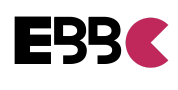How to Edit YouTube Videos: A Beginner’s Guide
Video editing is key for YouTube success. It boosts video quality and keeps viewers hooked. YouTube’s free web editor offers basic tools for budget-conscious creators.
The YouTube Studio editor lets you trim, cut, add music, and blur content. For advanced features, you might need third-party editors.
Key Takeaways
- YouTube Studio offers a free web-based video editor with basic editing functions
- Third-party video editing software may be required for more advanced features and high-quality productions
- Mastering video editing skills is crucial for enhancing the quality and engagement of your YouTube content
- Understanding the fundamentals of video editing, including terminology and best practices, is essential for YouTube success
- Investing time in learning video editing techniques can significantly improve the overall production value of your YouTube videos
Understanding YouTube Video Editing Basics
Video editing is vital for creating engaging YouTube content. It combines shots and clips to enhance video quality and flow. Mastering editing basics can boost your YouTube success significantly.
Why Video Editing Matters for YouTube Success
Skilled editing transforms how viewers perceive your content. It creates a seamless, captivating experience that keeps audiences hooked. Well-edited videos showcase professionalism and increase discoverability.
Essential Editing Terms and Concepts
To start editing YouTube videos, learn key terms like cutting, trimming, and transitions. Cutting removes unwanted footage. Trimming adjusts clip start and end points.
Transitions are visual effects connecting shots. They maintain smooth flow throughout your video.
Required Tools and Equipment
For editing YouTube videos, you’ll need a computer, editing software, and quality footage. Many YouTube editing tools exist, including YouTube Studio and Riverside.
Desktop-based editing software is also available. Export videos in MP4 format for optimal upload quality.
“Mastering the basics of video editing is the key to unlocking the full potential of your YouTube content.”
Getting Started with YouTube Studio Editor
YouTube Studio is a great tool for new video editors. It’s free and easy to use. You can manage your channel, track performance, and edit videos for YouTube.
To access the editor, sign in to YouTube Studio. Click “Content” and select your video thumbnail. Then choose “Editor” from the left sidebar.
YouTube Studio editor has basic but useful features. You can trim footage, add music, and apply custom blurs. These tools help protect privacy and improve content quality.
The editor may not be as advanced as other software. However, it’s perfect for beginners to edit videos for YouTube. Using its basic tools can help you polish your videos.
| YouTube Studio Editor Features | Capabilities |
|---|---|
| Trimming and Cutting | Remove unwanted sections of your video, such as copyright-infringing content or live stream segments. |
| Blurring | Apply face blurs or custom blurs to obscure sensitive information or comply with privacy guidelines. |
| Audio Editing | Utilize the audio waveform to identify and remove unwanted audio sections, and add music from the YouTube Audio Library. |
| End Screens and Cards | Incorporate clickable end screens and info cards to drive viewers to other videos, playlists, or external sites. |
As you grow, you might need more advanced editing tools. Still, YouTube Studio remains valuable for quick video refinements. It helps you polish content and engage your audience effectively.
How to Edit YouTube Videos: Step-by-Step Process
Editing YouTube videos is key to creating engaging content. Start by importing your footage into your chosen video editor. For YouTube Studio users, upload your video directly to the platform.
Importing and Organizing Your Footage
Access the YouTube Studio editor after uploading your video. Review your footage and organize it into a logical sequence. Trim the beginning and end of clips, and cut out unnecessary middle sections.
Basic Cutting and Trimming Techniques
Use the blue box around the timeline panel to adjust start and end points. For precise cuts, use the “Split” function to divide your footage into segments. This helps remove unwanted parts and create a polished final product.
Adding Transitions and Effects
Enhance your videos by adding transitions and effects. YouTube Studio offers options like blurring elements or applying visual filters. Preview your edits and save changes before publishing your video.

By mastering these trim youtube videos and youtube video editing tips, you’ll create high-quality content. Your videos will captivate audiences and drive engagement on YouTube.
Choosing the Right Video Editing Software
Picking the right video editing software is key for your YouTube videos. YouTube Studio offers basic editing, but third-party options provide advanced features. These tools can help elevate your content.
Popular choices for best youtube video editor include Adobe Premiere Elements for beginners. Final Cut Pro X suits Apple users, while Adobe Premiere Pro is for professionals. ScreenPal is a great free youtube video editor without watermarks.
Consider ease of use, features, and cost when choosing software. Many editors offer free trials to test before buying.
“Adobe Premiere Pro is the leading choice for professional video editors, favored by popular YouTubers such as Pewdiepie and Peter McKinnon.”
Adobe Premiere Pro, Final Cut Pro X, and CyberLink PowerDirector offer advanced editing capabilities. These include unlimited video tracks, motion tracking, and multicam editing. They also support 360° VR content and 4K XAVC-S format.
Beginners might prefer Apple iMovie or Clipchamp. These options have user-friendly interfaces and simplified editing tools. They make video creation more accessible.
Your ideal editing software depends on your needs, budget, and expertise. Try free trials to find the perfect fit. The right tool can help engage your audience and improve your content.
Essential Video Editing Techniques for Engagement
High-quality youtube video editing is crucial for capturing audience attention. The right editing techniques can boost engagement on your YouTube channel. From eye-catching thumbnails to optimized audio, these elements make a significant difference.
Creating Engaging Thumbnails
Thumbnails are often the first thing viewers see. Use intriguing screenshots or text-based titles to make a strong impression. For optimal visibility, use 1280×720 pixels with a 16:9 aspect ratio.
Adding Text and Graphics
Incorporate text, graphics, and animations to enhance visual appeal. This can include informative titles, captions, or dynamic graphics. Keep these elements clean and consistent with your brand identity.
Optimizing Audio Quality
High-quality audio is just as important as visuals. Adjust volume levels and remove background noise. Consider adding music or sound effects for a more immersive experience.
Don’t forget to add captions and subtitles. This improves accessibility and engagement for all viewers.
Mastering these edit videos for youtube techniques will help create captivating content. Focus on delivering informative and visually engaging videos to inspire your audience.
“The secret to successful video editing is not just about the technical skills, but the ability to tell a compelling story that resonates with your audience.” – Peter McKinnon, renowned YouTuber and videographer
Best Practices for YouTube Video Editing
Creating great YouTube videos involves more than just filming. Effective editing transforms raw footage into a polished final product. Good editing practices help create engaging content that resonates with viewers.
Develop a consistent editing style to streamline your workflow. This helps viewers recognize your brand easily. Tell a compelling story with a clear beginning, middle, and end.
Add engaging elements like images, text, and music carefully. Keep edits simple and focused on your message. Take breaks during long editing sessions to maintain a fresh perspective.
Meet your upload deadlines consistently. Create a realistic production timeline and stick to it. Allow enough time for the editing process.

Optimize your video’s SEO with relevant tags, titles, and descriptions. This helps reach your target audience effectively. Balance creativity and efficiency in your editing process.
Master these practices to craft captivating videos. Your efforts will elevate your YouTube presence and engage viewers effectively.
Advanced Editing Tips and Tricks
Advanced techniques can elevate your YouTube videos. Color correction, motion graphics, and sound design can transform your content. These tools create visually captivating masterpieces that engage viewers.
Color Correction and Grading
Color correction sets the tone of your videos. Adjust levels, saturation, and contrast for your desired look. Mastering color grading adds a professional touch to your youtube video editing tips.
Motion Graphics and Animation
Motion graphics explain complex ideas visually. They add interest to your videos. Create dynamic titles, data visualizations, or animate logos to captivate your audience.
Sound Design and Music Integration
Sound is crucial in video editing. Craft a well-designed audio landscape with ambient sounds and effects. Choose music that fits your content’s mood and pacing.
These techniques often need advanced software like Adobe Premiere Pro. Experiment to develop your unique style. Using the best youtube video editor can take your videos to new heights.
Common Video Editing Mistakes to Avoid
Avoid common pitfalls when editing YouTube videos. These mistakes can harm your content’s quality and impact. Let’s explore these blunders and how to avoid them.
Resist the Urge to Over-Edit
Editing is crucial, but don’t overdo it. Too much polish can make your content feel unnatural. Find a balance between precision and authenticity in your youtube video editing tips.
Keep your core message clear. Preserve the organic feel of your footage while refining it.
Don’t Neglect Audio Quality
Poor sound can drive viewers away, no matter how great your visuals are. Invest time in optimizing your audio. Use proper microphone placement, noise reduction, and post-production editing.
Moderation is Key for Transitions and Effects
Use transitions and effects sparingly. Overusing them can make your video look amateurish. Apply these elements strategically to enhance your content’s flow.
Maintain Coherent Storytelling
Effective editing should keep a cohesive narrative. Avoid abrupt cuts that can confuse viewers. Consider how each shot contributes to your overall story.
Optimize for Multiple Platforms
Remember, your videos will be viewed on different devices. Optimize your edits for both desktop and mobile viewing. Adjust aspect ratio, resolution, and file size accordingly.
Avoiding these youtube video editing tips mistakes will improve your videos. You’ll create engaging content that captivates your audience and boosts your channel’s success.
Conclusion
Editing is crucial for YouTube success. It enhances video quality and engages viewers effectively. Third-party software offers advanced features to elevate your editing skills.
Consistency in style is key to captivating viewers. Focus on compelling storytelling and pay attention to visual and audio elements. Stay true to your brand while improving your techniques.
Mastering YouTube video editing is an ongoing journey. The rewards of creating engaging content are worth the effort. Experiment with different approaches and refine your skills continuously.
Your dedication will show in your videos. Your audience will appreciate the effort you put in. Keep striving for excellence, and your results will speak for themselves.
FAQ
What is the importance of video editing for YouTube success?
Video editing is key to boosting post-production quality and viewer engagement on YouTube. It helps create smooth transitions between shots. This improves overall video quality and keeps viewers interested throughout.
What basic tools are required for video editing on YouTube?
Essential tools for YouTube video editing include a computer, editing software, and quality original footage. Understanding YouTube’s recommended MP4 format is crucial. Using video converters can help maintain high quality during uploads.
What features does the YouTube Studio editor offer?
YouTube Studio editor provides basic functions like trimming, cutting, and adding music. It also offers custom blur options. While limited, it’s a good starting point for beginners.
How do I edit a video using the YouTube Studio editor?
To use YouTube Studio editor, sign in and click “Content.” Select the video thumbnail and choose “Editor” from the left sidebar. You can then trim, cut, and add effects to your video.
What are some popular third-party video editing software options for YouTube?
Adobe Premiere Elements is great for beginners. Final Cut Pro X suits Apple users. Adobe Premiere Pro is ideal for professionals. ScreenPal offers a free option without watermarks.
How can I create engaging thumbnails for my YouTube videos?
Use intriguing screenshots or text-based titles for your YouTube thumbnails. Add graphics and animations to boost visual appeal. Make your thumbnail stand out to attract more viewers.
What are some common video editing mistakes to avoid?
Avoid over-editing and neglecting audio quality. Don’t overuse transitions or effects. Maintain a coherent narrative and flow throughout your video. Always use authorized music and visuals to avoid copyright issues.