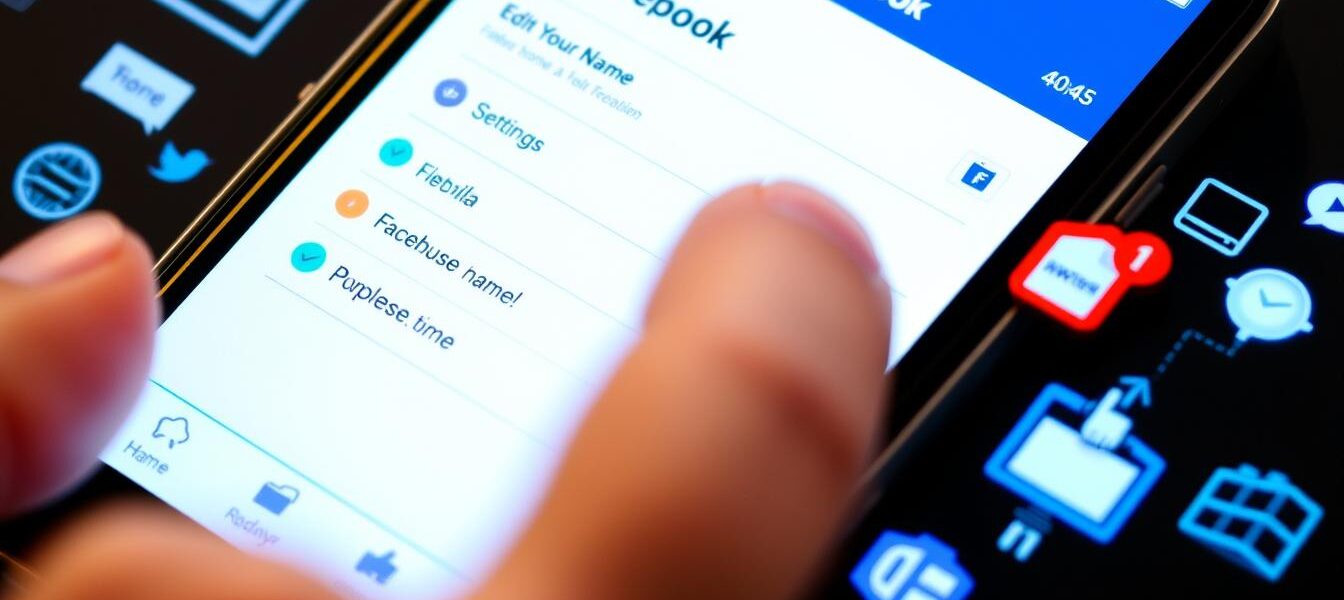How to Edit Name on Facebook – Quick Guide
Updating your Facebook name is crucial for a consistent online presence. Facebook lets you change your name every 60 days. This process is simple, whether you’re using a desktop browser or mobile app.
You can easily update your profile to match the name you use daily. The steps are straightforward and quick to complete. This guide will show you how to change your name on Facebook effortlessly.
Key Takeaways
- Facebook allows users to change their name once every 60 days.
- The name change process can be done through desktop browsers or mobile apps.
- Users should use the name they go by in everyday life, adhering to Facebook’s community standards.
- The name change can be performed in the Settings section of the website or mobile app.
- Facebook’s guidelines prohibit the use of unusual capitalization, numbers, symbols, phrases instead of names, offensive words, and characters from multiple languages when changing your name.
Understanding Facebook’s Name Change Policy
Facebook, now part of Meta Platforms Inc., has specific rules for name changes. Users should use their everyday, legal names for authenticity. The platform allows some flexibility, as long as changes follow their policies.
Facebook Name Requirements
Facebook profiles need a first and last name. The platform bans symbols, numbers, and unusual capitalization in usernames. It also prohibits repeating characters, punctuation, and characters from multiple languages.
Titles, words instead of names, and offensive words are not allowed. However, nicknames can be used as variations of first or middle names.
Prohibited Name Elements
- Symbols
- Numbers
- Unusual capitalization
- Repeating characters
- Punctuation
- Characters from multiple languages
- Titles
- Words or phrases instead of names
- Offensive words
Frequency of Name Changes
Users can only change their name once every 60 days. This rule helps maintain security and prevent impersonation. Facebook may reject changes that don’t follow guidelines.
In some cases, users might need to provide documents to prove their identity.
| Statistic | Value |
|---|---|
| Frequency of Name Changes Allowed | Once every 60 days |
| Approval Rate for Name Change Requests | Varies based on compliance with policies |
| Requirement for Legal Name Change Documentation | Yes, for certain situations |
Knowing Facebook’s name change policy helps users update their profiles smoothly. Following these rules ensures a successful name change process on the platform.
Why You Might Need to Change Your Facebook Name
Several reasons might prompt you to update your Facebook name. These include marriage, divorce, legal name changes, or using a preferred nickname.
- Getting married and changing your last name
- Going through a divorce and reverting to your maiden name
- Legally changing your name for personal or professional reasons
- Using a preferred nickname instead of your legal first name
An up-to-date Facebook name helps maintain a consistent online presence. It accurately reflects your identity and makes it easier for others to find you.
Using a name that matches your government ID is crucial. Facebook may require this to verify your identity if you need to regain account access.
“Regularly updating your Facebook name helps keep your online identity current and aligned with your real-world identity.”
Changing your Facebook name is a simple process. You can do it on both desktop and mobile devices.
Just make sure to follow Facebook’s naming policies. This will help avoid any issues with the update.
Preparing to Edit Name on Facebook
Updating your name on Facebook requires careful preparation. Follow these steps to ensure a smooth process. Avoid potential issues by having all necessary information ready.
Your new name should match your official ID. Stick to Facebook’s guidelines for naming. Don’t use symbols, numbers, or unusual capitalization.
Facebook may ask for your password to confirm your identity. This step protects your personal information and maintains account security.
Required Information
Choose your new name wisely. It should reflect your identity and follow Facebook’s rules. Avoid offensive words or unconventional formatting in your profile name.
Account Security Check
Be prepared to enter your password. This verification step is crucial for account protection. It ensures that only you can make changes to your profile.
Backup Options
- Create a backup of your account information. Save your friends list, posts, and other important data.
- Log in securely to your Facebook account before starting. This helps prevent any unexpected issues during the process.
- Inform close friends about your name change. Give them a heads-up so they can find you easily.
Following these steps will help you edit name on fb account successfully. Take your time and update your profile with confidence.
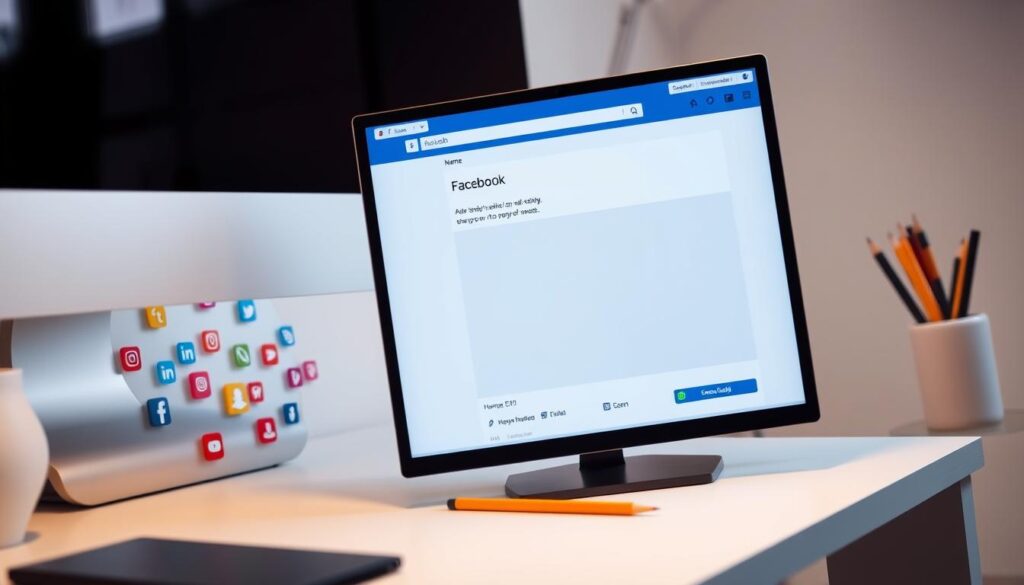
“A rose by any other name would smell as sweet.” – William Shakespeare
Shakespeare reminds us that names are just labels. Your true self goes beyond what’s on your profile. Keep this in mind as you update your Facebook name.
Desktop Method: Changing Name Through Browser
Updating your Facebook name via desktop is easy. Log in and click the down arrow at the top-right corner. Select “Settings & Privacy,” then “Settings.”
Choose “See More in Accounts Center” and select your Facebook profile. Click “Name” and update your first and/or last name. Review and hit “Save” to finish.
If you can’t change your name, Facebook offers a form for name change requests. This may be needed if your name violates policies or you’ve reached the change limit.
Facebook has guidelines for name changes. These include rules on characters, symbols, and titles. Check these policies before submitting your request to avoid issues.
Changing your Facebook display name or editing your name on Facebook desktop is quick. It should take only a few minutes. Follow the steps carefully for a smooth update.
| Statistic | Value |
|---|---|
| Changing your Page name on Facebook | should take no more than 2 minutes |
| The review process for a Facebook Page name change request | may take up to 3 days |
| After a Facebook Page name change is approved, you cannot unpublish the Page or change the name again for | 7 days |
Mobile App Instructions for Name Updates
Many people use their phones to manage social media profiles. You can easily change your name on Facebook using the mobile app. This guide works for both iOS and Android devices.
Steps for iOS Users
- Open the Facebook app on your iPhone or iPad.
- Tap on the Menu icon, typically located in the bottom-right corner of the screen.
- Scroll down and select “Settings & Privacy,” then “Settings.”
- Under the “Accounts Center” section, tap on “See more in Accounts Center.”
- Select your profile from the list.
- Tap on the “Name” field and enter your new name.
- Review the changes and confirm by tapping “Save.”
- You may be prompted to enter your Facebook password to complete the name change.
Steps for Android Users
The process for Android devices is similar to the iOS steps:
- Open the Facebook app on your Android smartphone or tablet.
- Tap on the Menu icon, typically located in the top-right corner of the screen.
- Scroll down and select “Settings & Privacy,” then “Settings.”
- Under the “Accounts Center” section, tap on “See more in Accounts Center.”
- Select your profile from the list.
- Tap on the “Name” field and enter your new name.
- Review the changes and confirm by tapping “Save.”
- You may be prompted to enter your Facebook password to complete the name change.
The steps for editing your name on the Facebook app are similar for both iOS and Android. Remember, you can only change your name once every 60 days. Choose your new name wisely.
Using Facebook Lite to Modify Your Name
Facebook Lite allows users to update their names easily. It’s a streamlined version of the main Facebook app. This app works well on devices with limited storage or slower internet.
Changing your name on Facebook Lite is simple. You can do it in just a few taps.
To update your name using the Facebook Lite app:
- Open the Facebook Lite app on your mobile device.
- Tap on the menu button located in the top right corner of the screen.
- Scroll down the menu and select “Settings”.
- Under the “Personal and account information” section, tap on “Name”.
- Tap on the “Edit” button next to your current name.
- Enter your new name and review the change.
- Enter your Facebook password to confirm the update.
- Tap “Save Changes” to update your name on the facebook lite platform.
Facebook has rules about name changes. Users can update their name once every 60 days. Facebook may ask for legal documents to verify unusual changes.
By following these steps, you can easily update name facebook lite. This ensures your profile shows your preferred name.
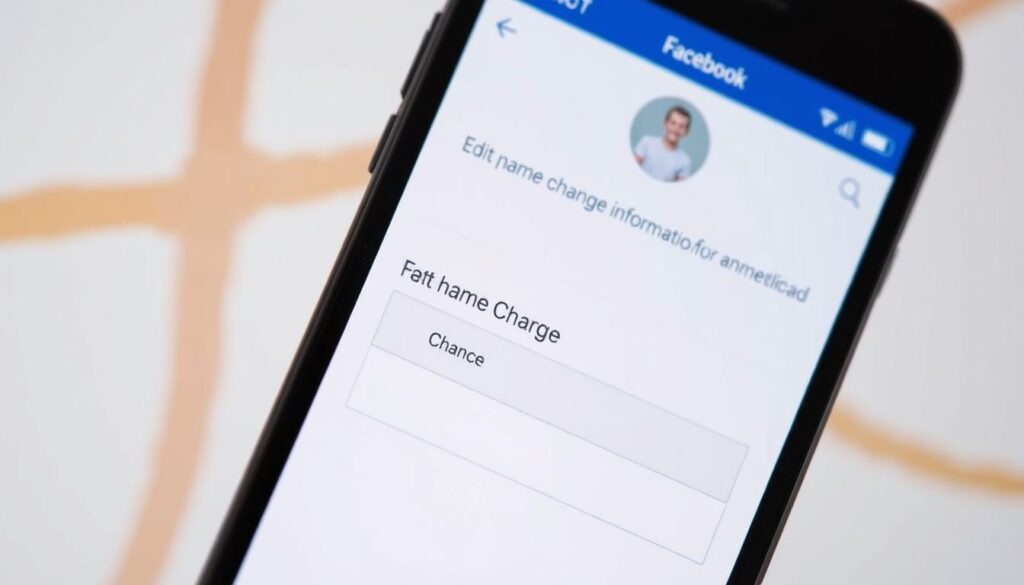
Need help managing name changes across platforms? Try services like NewlyNamed. These tools simplify the process of updating your information in multiple places.
Adding Nicknames to Your Facebook Profile
Facebook allows users to add alternative names, like nicknames, to their profiles. This feature lets you showcase the name you’re commonly known by. It enhances your online identity and personalizes your Facebook experience.
Alternative Name Options
Facebook offers several alternative name categories for your profile. These include:
- Nickname: A shortened or informal version of your given name.
- Maiden Name: Your surname before marriage, if applicable.
- Additional Name: Another name you commonly use, such as a middle name or professional title.
Nickname Guidelines
When adding a nickname, follow Facebook’s guidelines. Nicknames must be variations of your actual name. They shouldn’t include symbols, numbers, or unusual capitalization. Offensive or suggestive words are not allowed.
Facebook’s policies aim to maintain a safe and authentic environment. To add a nickname, go to your account settings. Find the “Profiles” section and select “Manage other names”.
Choose the name type and enter your desired name variation. Your nickname will appear alongside your primary name on your profile. This feature helps create a more personalized online presence.
You can connect with friends using the name you prefer. Remember to keep your nickname within Facebook’s guidelines for a smooth experience.
Common Issues When Changing Facebook Names
Changing your Facebook name can be tricky. The platform has strict rules to keep things in order. These rules can cause problems for users trying to update their names.
One common issue is not meeting Facebook’s name policy requirements. This includes using odd symbols or unusual capitalization. Your name should match your legal ID.
Another problem is changing names too often. Facebook only allows updates every 60 days. Trying to change more frequently will likely be denied.
Sometimes, Facebook may ask you to confirm your identity. You might need to show a driver’s license or passport. This helps prevent unauthorized name changes.
Make sure your new name follows Facebook’s rules. It should match your official ID. With patience, you can successfully update your name and keep a consistent online presence.
Identity Verification Process
Facebook may ask you to verify your identity when changing your name. This protects user profiles and prevents fraud. Let’s look at Facebook’s identity verification requirements for name changes.
Acceptable ID Documents
Facebook accepts certain official documents to verify your identity during a name change. These include government-issued IDs and official name change documents.
- Government-issued IDs (e.g., driver’s license, passport, national ID card)
- Official name change documents (e.g., marriage certificate, divorce decree)
Your documents should clearly show your current or new legal name. This helps meet Facebook’s verification requirements.
Verification Timeline
The verification process time can vary as Facebook reviews each request individually. You might wait days or weeks for approval. Be patient and provide accurate information to speed up the process.
Facebook requires a 60-day waiting period after a recent name change. This policy prevents frequent or potentially abusive name changes on the platform.
Understanding Facebook’s verification process helps users navigate name changes more effectively. Having proper documents ready and following guidelines improves your chances of success.
| Key Statistic | Value |
|---|---|
| Facebook Name Change Waiting Period | 60 days |
| Potential for Name Change Rejection | If request does not align with Facebook’s policies |
| Additional Verification Steps | May be required if there are security concerns |
Best Practices for Name Changes
Use your real, legal name on Facebook. This helps maintain a consistent online presence. Facebook allows name changes only once every 60 days.
Review Facebook’s naming policy before updating. Avoid unusual symbols, numbers, titles, or offensive words. Alternate names like nicknames are publicly visible.
After updating, check how your profile appears to others. Ensure your new name displays correctly. Inform close contacts about the change.
This helps them find you on the platform. It also maintains your online relationships.
FAQ
How often can I change my name on Facebook?
Facebook allows users to change their name once every 60 days. This policy helps maintain account stability and security.
What name guidelines does Facebook have?
Facebook wants users to use their everyday names. Names can’t include symbols, numbers, or unusual capitalization. Repeating characters, punctuation, and offensive words are also not allowed.
Nicknames are okay for first or middle names if they’re variations of your real name. Titles and words instead of names aren’t permitted.
Why might I need to change my Facebook name?
You might need to update your Facebook name after marriage, divorce, or legal name changes. Using a preferred nickname is another reason to change your name.
Keeping your name current helps maintain an accurate online presence. It ensures your friends can find you easily.
What information do I need before changing my Facebook name?
Have the correct spelling of your new name ready before making changes. Facebook may ask for your password to confirm the change.
It’s smart to back up your account info first. Make sure you’re logged in securely before updating your name.
How do I change my name on Facebook using a desktop browser?
Log in to Facebook and click the down arrow at the top-right. Select Settings & Privacy, then Settings.
Click “See More in Accounts Center” and select your Facebook profile. Click “Name,” update your name, review the change, and save.
How do I change my name on the Facebook mobile app?
For iOS, open the Facebook app and tap the Menu icon. Scroll to Settings & Privacy, then Settings.
Tap “See more in Accounts Center” and select your profile. Tap “Name,” enter your new name, review, and save.
For Android, the steps are similar, but the Menu icon is at the top-right.
How do I change my name on Facebook Lite?
Open Facebook Lite and tap the menu button in the top right. Scroll down and tap Settings.
Tap Personal and account information, then Name. Tap Edit next to your name and enter the new one.
Review the change, enter your password, and save changes.
Can I add a nickname to my Facebook profile?
Yes, you can add a nickname to your Facebook profile. Open the app and go to Settings & Privacy > Settings.
Navigate to See more in Accounts Center > Profiles > Name > Manage other names. Choose a Name Type and enter your nickname.
Nicknames must be variations of your actual name and follow Facebook’s rules.
What common issues might I face when changing my Facebook name?
You might struggle if your name doesn’t meet Facebook’s policy or you change it too often. Using symbols or unusual capitalization can also cause problems.
Facebook may ask you to confirm your identity. If you can’t change your name, make sure it fits the rules.
What type of ID verification might Facebook require for a name change?
Facebook may ask for government-issued IDs, official name change documents, or marriage certificates. The verification process time can vary.
Having an ID that matches your Facebook name helps if you need to regain account access later.