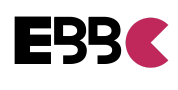How to Redact a PDF: A Step-by-Step Guide
To redact a PDF, you can use specific software or tools designed for this purpose. These tools allow you to black out or remove sensitive or confidential information from a PDF document.
This process is crucial for protecting sensitive data and ensuring privacy. By using these tools, you can easily redact information such as names, addresses, social security numbers, or any other sensitive details that should not be visible. Redacting a PDF helps maintain confidentiality and prevents unauthorized access to sensitive information.
.png)
Credit: www.redactable.com
Introduction To Pdf Redaction
Discover the art of PDF redaction and learn how to effectively redact a PDF file. Safeguard sensitive information by following these simple steps to ensure that confidential data remains secure and protected.
The Importance Of Privacy
Protecting sensitive information is crucial in today’s digital age.
Redacting PDFs ensures confidential data remains secure.
Common Reasons For Redacting Documents
- Compliance with privacy regulations
- Preventing identity theft
- Removing sensitive financial data
What You Need Before You Start
Before you start redacting a PDF, ensure you have a reliable PDF editing tool. Familiarize yourself with the redaction process and carefully review the document to identify sensitive information. It’s important to have a clear understanding of what needs to be redacted and double-check the final document for accuracy before sharing it.
Before you start redacting a PDF, there are some essential things that you should have in place. This includes choosing the right software and understanding the PDF content. In this post, we’ll discuss these two aspects in detail, so you’re fully prepared to redact your PDF with ease.
Choosing The Right Software
The first thing you need to consider when redacting a PDF is the software you will use. There are many software options available, but not all of them are suitable for redaction. Some popular options include Adobe Acrobat, Foxit PhantomPDF, and PDFelement. When choosing a software, ensure that it has redaction features and is compatible with your computer operating system. Also, consider the software’s user interface and ease of use. You don’t want to spend hours trying to figure out how to use the software before you even start redacting your PDF.
Understanding The Pdf Content
Before you start redacting a PDF, it’s essential to understand the content of the PDF. This includes identifying the information that needs to be redacted and ensuring that you don’t accidentally redact any crucial information. Take the time to review the PDF and make a list of all the information that needs to be redacted. This can include personal information such as names, addresses, and social security numbers. It can also include confidential information such as financial data, legal documents, and sensitive business information. Once you have identified the information that needs to be redacted, create a plan for how you will redact it. This can include using the redaction tool within your software or manually redacting the information using a black box or other method. In conclusion, before you start redacting a PDF, it’s essential to have the right software and understand the content of the PDF. By following these two steps, you’ll be able to redact your PDF quickly and efficiently while ensuring that all sensitive information is protected.
Getting Started With Redaction Tools
Redacting sensitive information from a PDF document is crucial to maintaining privacy and ensuring confidentiality. With the right set of redaction tools, you can easily edit and remove sensitive data from your PDFs. In this section, we will guide you through the process of accessing redaction features and provide basic navigation tips to help you get started.
Accessing Redaction Features
To begin redacting a PDF, you need to have access to the redaction features provided by your PDF editor or software. These features are typically found within the toolbar or menu options of your PDF editing tool. Here’s how you can access redaction features:
- Open your PDF document in the PDF editor or software of your choice.
- Look for the “Redaction” or “Edit” tab in the toolbar.
- If you cannot find the redaction tab, navigate to the “Tools” or “Edit” menu and search for the redaction option.
- Click on the redaction tab or option to access the redaction features.
Basic Navigation Tips
Once you have accessed the redaction features, it’s important to familiarize yourself with the basic navigation tips to efficiently use the tools. Here are some navigation tips to help you get started:
- Zoom In/Out: Use the zoom in/out feature to adjust the view of the document. This allows you to focus on specific areas that require redaction.
- Scrolling: Use the scroll bar or arrow keys to navigate through the pages of the PDF document. This enables you to locate and redact sensitive information throughout the entire file.
- Selecting Text: Use the mouse or cursor to select the text you want to redact. This will help you accurately target the specific information that needs to be removed.
- Undo/Redo: Take advantage of the undo and redo functions to revert any accidental or incorrect redactions. This allows you to make corrections without starting over.
By following these basic navigation tips, you can effectively navigate through your PDF document and make precise redactions as needed.
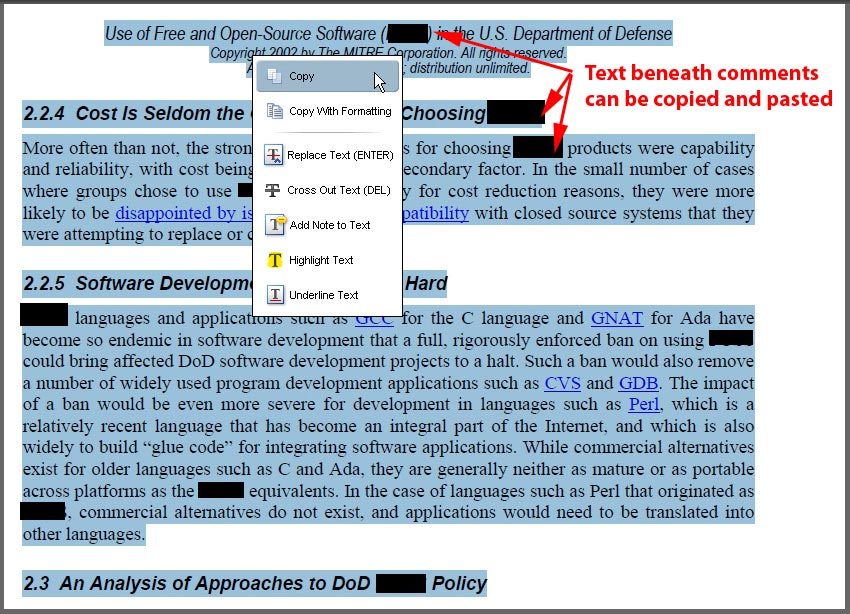
Credit: acrobatusers.com
Step-by-step Redaction Process
The step-by-step redaction process for a PDF involves first selecting the sensitive information to be removed, then using a redaction tool to black out or delete the information. It’s important to double-check the document to ensure all sensitive information has been properly redacted before sharing or publishing.
The process of redacting a PDF file involves the permanent removal of sensitive or confidential information from the document. It is important to understand the step-by-step redaction process to ensure that the information is permanently removed and cannot be retrieved. In this section, we will discuss the step-by-step process of redacting a PDF file, including selecting text or areas to redact, applying redaction marks, and reviewing before finalizing.
Selecting Text Or Areas To Redact
The first step in the redaction process is selecting the text or areas that need to be redacted. This can be done by using the redaction tool available in most PDF software. The tool allows you to select the text or areas you want to redact. Alternatively, you can use the search function to locate specific keywords or phrases that need to be redacted.
Applying Redaction Marks
Once you have selected the text or areas to be redacted, the next step is to apply redaction marks. Redaction marks are used to indicate the areas that will be permanently removed from the document. There are several types of redaction marks available, including black boxes, colored boxes, and custom redaction marks.
Reviewing Before Finalizing
After applying redaction marks, it is important to review the document before finalizing the redaction process. This step ensures that all sensitive or confidential information has been removed and that the document is ready for distribution. During the review process, it is recommended that you check the document for any unintended redactions or incomplete redactions. In conclusion, the step-by-step redaction process involves selecting text or areas to redact, applying redaction marks, and reviewing before finalizing. By following these steps, you can ensure that your PDF document is free of sensitive or confidential information and ready for distribution.
Advanced Redaction Techniques
Advanced redaction techniques are crucial for securely handling sensitive information within PDF documents. When it comes to redacting PDFs, there are advanced methods that can be used to ensure that all sensitive content is thoroughly and securely redacted.
Redacting Images And Graphics
Redacting images and graphics within a PDF involves more than just covering up sensitive information. It’s important to ensure that the redaction is applied to the underlying data to prevent any potential leaks. This can be achieved by using advanced image redaction tools that securely remove and replace sensitive areas within images and graphics.
Working With Sensitive Information
When working with sensitive information, advanced redaction techniques go beyond simply blacking out text. It involves using specialized redaction tools that can detect and redact sensitive data patterns such as social security numbers, credit card numbers, and other personally identifiable information. Additionally, these advanced techniques ensure that the redacted information cannot be recovered through advanced data extraction methods.
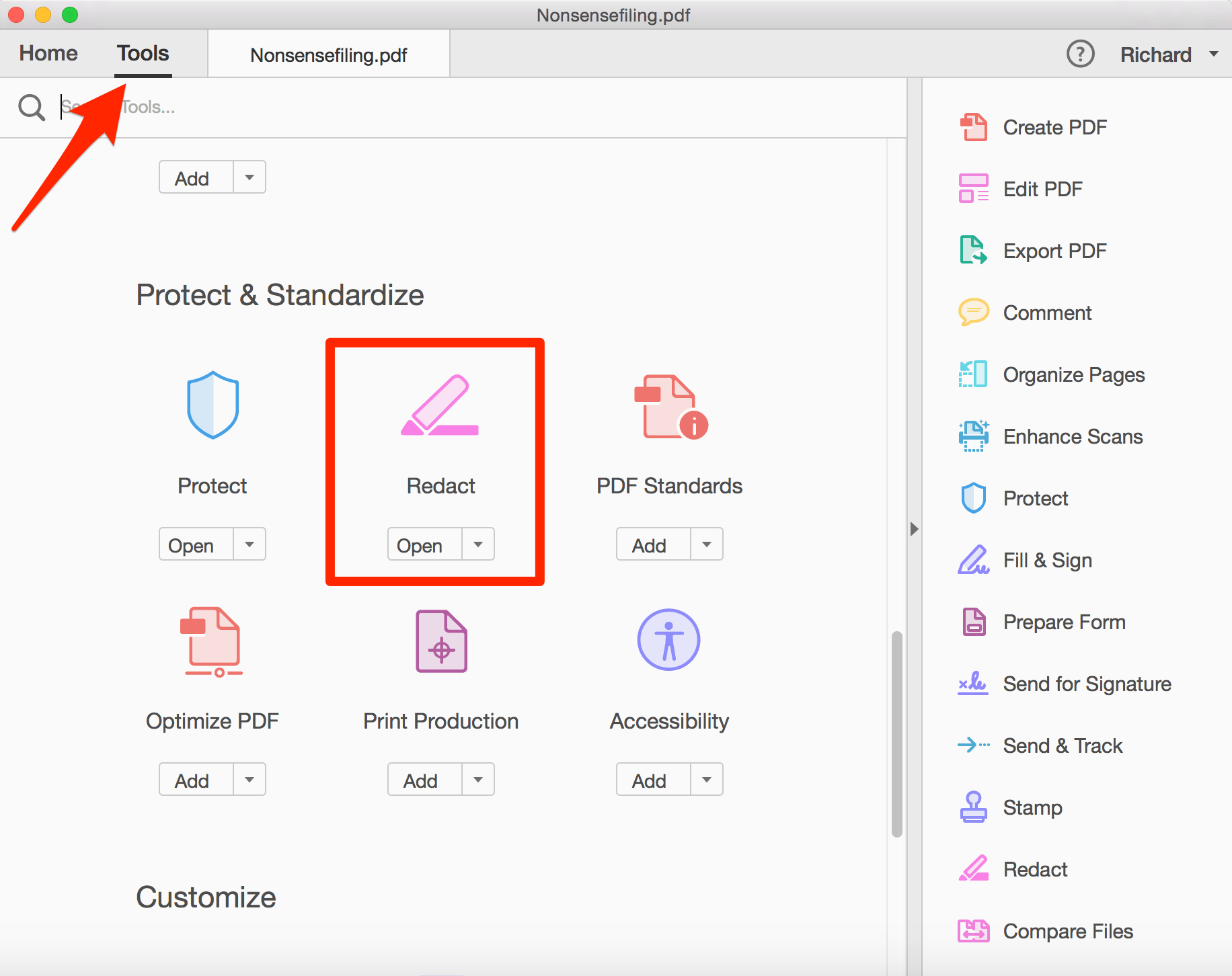
Credit: www.onelegal.com
Ensuring Complete Redaction
Learn how to redact a PDF and ensure complete confidentiality and privacy. Follow these simple steps to carefully remove sensitive information from your documents, protecting your data from unauthorized access.
Verification Methods
When it comes to redacting a PDF, ensuring complete redaction is of utmost importance. After all, the whole purpose of redaction is to permanently remove sensitive information that should not be visible to others. To ensure that your redaction is truly effective, it is crucial to follow proper verification methods.
Verification methods involve thoroughly checking the redacted PDF to confirm that no sensitive information is visible. Here are a few key verification methods that you can employ:
- Manual Review: Carefully review each redacted section of the PDF to ensure that all sensitive information has been successfully removed. This includes checking for any visible text, images, or other data that could potentially reveal the redacted content.
- Black Box Testing: Apply a black box test by using a PDF viewer or editor to examine the redacted PDF. This involves zooming in and out, adjusting brightness and contrast, and using various tools to detect any hidden content that may not be visible at first glance.
- Text Extraction: Extract the text from the redacted PDF and analyze it separately to ensure that no sensitive information is present. This can be done using text extraction tools or by copying and pasting the text into a separate document for review.
Common Mistakes To Avoid
While redacting a PDF, it is important to be aware of common mistakes that can compromise the effectiveness of the redaction. By avoiding these mistakes, you can ensure that your redacted PDF remains secure and confidential. Here are some common mistakes to watch out for:
- Incomplete Redaction: Failing to thoroughly review the PDF for any missed redacted information can lead to incomplete redaction. Always double-check your work to ensure that no sensitive data is left behind.
- Using Incorrect Redaction Tools: Using improper redaction tools or methods can result in incomplete or ineffective redaction. Make sure you are using reliable software or tools specifically designed for redacting PDFs.
- Forgetting Metadata: Metadata can contain sensitive information that is not visible on the document itself. Be sure to remove metadata from the PDF to prevent any unintentional disclosure of confidential data.
- Improper Handling of Redacted PDFs: Mishandling or sharing redacted PDFs without proper precautions can lead to the accidental exposure of sensitive information. Always securely store and transmit redacted PDFs to maintain their confidentiality.
By following these verification methods and avoiding common mistakes, you can ensure that your redacted PDFs are truly secure and free from any sensitive information that should not be disclosed.
Finalizing And Saving Your Redacted Pdf
Once you have completed redacting sensitive information from your PDF, it is crucial to finalize the process by saving the document securely. This ensures that the redacted content remains hidden and the integrity of the document is maintained.
Saving The Redacted File
- Click on the ‘File’ menu in the PDF editor.
- Select ‘Save As’ to save the redacted document separately.
- Choose a secure location on your device to save the file.
- Ensure to rename the file to differentiate it from the original.
Maintaining Document Integrity
It is essential to maintain the integrity of the redacted PDF to prevent any unauthorized access to the sensitive information that was redacted. By securely saving the file and following proper redaction techniques, you can ensure that the document remains confidential and protected.
Best Practices For Redacting Pdfs
When handling sensitive information, following best practices for redacting PDFs is crucial to maintain data security and confidentiality.
Regular Software Updates
Regular software updates ensure the latest security patches are applied promptly.
Training And Awareness
Training and awareness programs help employees understand the importance of proper redaction techniques.
Legal Considerations
When it comes to legal considerations, redacting sensitive information is crucial. Knowing how to redact a PDF properly can prevent privacy breaches and legal issues. It involves using a reliable software tool, carefully selecting the information to be redacted, and verifying the redacted content to ensure no sensitive information is left visible.
Understanding Compliance Liabilities And Penalties
Legal considerations when redacting a PDF are crucial. It’s important to understand compliance liabilities and penalties.
Liabilities And Penalties
Failure to redact sensitive information properly can lead to severe consequences. Violating data privacy laws may result in hefty fines and legal actions. Redacting PDFs incorrectly can expose personal data and sensitive information. This can lead to privacy breaches and legal liabilities. Organizations must comply with data protection regulations to avoid penalties. Proper redaction ensures legal compliance and protects confidential data. Implementing secure redaction processes mitigates risks and safeguards against potential legal repercussions. It is imperative to prioritize data security and legal compliance when redacting PDF documents. Proper procedures prevent liabilities and penalties.
Alternatives To Manual Redaction
When considering alternatives to manual redaction for your PDF documents, you have two main options: leveraging automated redaction software or outsourcing the task to professionals.
Automated Redaction Software
Automated redaction software employs advanced algorithms to efficiently scan and redact sensitive information within PDF files.
- Saves time and effort by streamlining the redaction process.
- Ensures consistent and accurate redaction results.
- Offers customizable settings for specific redaction requirements.
Outsourcing To Professionals
By outsourcing redaction to professionals, you can benefit from the expertise and precision of trained individuals in handling sensitive data.
- Expertise in identifying and redacting various types of sensitive information.
- Provides an extra layer of security and confidentiality.
- Allows you to focus on core tasks while ensuring compliance.
Frequently Asked Questions
How Can I Redact A Pdf File?
To redact a PDF file, use a reliable PDF editing tool with a redaction feature. Open the PDF in the software, select the redaction tool, and highlight the sensitive content to redact. Then, apply the redaction to permanently remove the selected information from the document.
Is It Possible To Redact Specific Words In A Pdf?
Yes, it is possible to redact specific words in a PDF. By using the redaction tool in a PDF editing software, you can select individual words or phrases within the document and apply redaction to permanently obscure or remove them from the file.
What Precautions Should I Take When Redacting A Pdf?
When redacting a PDF, it’s essential to carefully review the document to ensure that all sensitive information is properly redacted. Double-check the redacted areas to confirm that no content remains visible. Additionally, always save a copy of the original document before applying any redactions.
Can Redacted Information Be Recovered From A Pdf?
Properly redacted information in a PDF cannot be recovered. Once redaction is applied and the document is saved, the redacted content is permanently removed from the file, ensuring that the sensitive information remains confidential and secure. Always review the redacted document before sharing it to ensure that no sensitive information is visible.
Conclusion
Redacting a PDF is crucial for safeguarding sensitive information. By utilizing the right tools and techniques, you can ensure the confidentiality of your documents. Remember to double-check the redacted content before sharing the file. Implementing these practices will help you protect your data and maintain privacy.