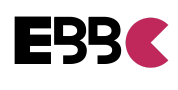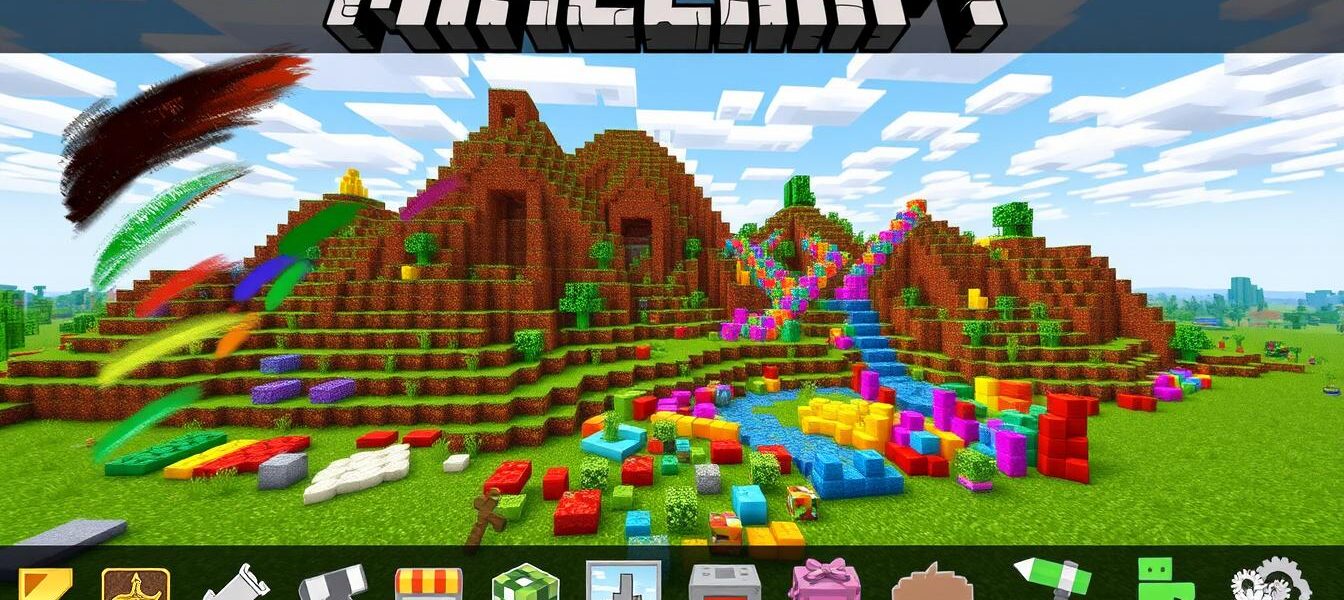Essential Minecraft WorldEdit Commands Guide
Minecraft WorldEdit is a powerful toolset for shaping virtual landscapes. It allows players to sculpt their worlds with precision and efficiency. This guide covers essential commands to enhance your Minecraft experience.
From basic block placement to advanced terraforming, you’ll learn it all. These tools will help you transform your Minecraft worlds like never before.
Key Takeaways
- Discover the fundamentals of WorldEdit command syntax and installation
- Master region selection tools to precisely target the areas you wish to modify
- Explore a wide range of basic operations, from position commands to selection and modification tools
- Uncover the secrets of building and generation commands for creating stunning structures
- Dive into advanced terrain manipulation techniques, including terraforming, landscaping, and biome modifications
- Harness the power of clipboard and schematic management for seamless creative workflows
- Optimize your Minecraft world’s performance with history control, undo operations, and specialized utilities
Get ready to dive into the world of Minecraft WorldEdit. This guide will teach you to use its powerful features. You’ll soon be crafting amazing Minecraft creations with ease.
Getting Started with WorldEdit Commands Installation
WorldEdit is a must-have plugin for Minecraft world builders. It lets players shape their virtual landscapes with precision. Installing WorldEdit is easy and can be done quickly.
Basic Setup Requirements
You need a compatible Minecraft server to use WorldEdit. Many servers, like LearnToMod, come with WorldEdit pre-installed. Just start the server and join the world to begin using this tool.
Installing WorldEdit on Your Server
If your server lacks WorldEdit, installation is simple. Download the WorldEdit plugin file. Upload it to your server’s mod folder. Restart the server to activate the changes.
Command Syntax Basics
WorldEdit uses a unique command syntax. All WorldEdit commands start with two forward slashes (//). This sets them apart from regular Minecraft commands, which use one slash (/).
Key WorldEdit commands include:
- //wand – Gives you a selection tool for defining areas to change.
- //pos1 and //pos2 – Set the first and second positions of your selection.
- //set – Changes blocks in the selected area to a specific type.
These basic commands will help you start mastering WorldEdit. With practice, you’ll become a skilled Minecraft world editor.
Understanding Region Selection Tools
WorldEdit offers powerful tools for precise region selection in Minecraft. These tools allow for granular control over block manipulation and terrain modification. From the wooden axe to advanced commands, these tools form the foundation for various WorldEdit operations.
The classic selection method uses left-clicks and right-clicks to create cuboid selections. Specialized commands can create complex shapes like polygons, ellipsoids, and cylinders. Commands such as //chunk select entire chunks, while //expand and //contract adjust selection size.
WorldEdit provides tools to gather information about selected regions. The //count command tallies blocks within the selection. //distr offers a detailed breakdown of block types and distribution. These insights are valuable for planning complex tasks.
| Command | Description |
|---|---|
//pos1 and //pos2 |
Set the first and second corners of the selection cuboid |
//hpos1 and //hpos2 |
Set the selection corners to the blocks being looked at |
//chunk |
Select the entire current chunk |
//expand and //contract |
Enlarge or reduce the selection size in various directions |
//outset and //inset |
Expand or contract the selection in all directions |
//size |
Provide information about the selection’s area and dimensions |
//count |
Count the number of blocks in the selection matching a given mask |
//distr |
Show the block distribution within the selected region |
These tools are essential for block manipulation commands and minecraft terrain modification in WorldEdit. Mastering these commands unlocks WorldEdit’s full potential. You can transform your Minecraft worlds with precision and creativity.
Minecraft World Edit Commands: Basic Operations
Minecraft’s WorldEdit plugin offers powerful commands to control and shape game worlds. These commands fall into three groups: position, selection, and modification. Mastering these basics unlocks endless creative possibilities in Minecraft.
By learning these commands, you’ll become a skilled Minecraft builder and terraformer. The key is to experiment and explore WorldEdit’s vast potential.
Position Commands
Position commands like //pos1 and //pos2 define specific locations in your world. These are crucial for selecting areas to modify. //hpos1 and //hpos2 set positions based on your character’s height.
This makes it easier to target specific elevations in your builds. Using these commands ensures precision in your world-editing tasks.
Selection Commands
Selection commands such as //sel and //desel help manage regions you want to work with. These commands isolate areas for manipulation. They ensure your changes are precisely targeted and controlled.
Modification Commands
Modification commands like //set, //replace, and //walls transform selected regions. With these, you can set or replace blocks and create walls. These tools let you shape your Minecraft world to your liking.
| Command | Description | Permissions Required |
|---|---|---|
//pos1, //pos2 |
Sets the first and second positions of a selection | worldedit.selection.pos |
//hpos1, //hpos2 |
Sets the first and second positions based on player’s height | worldedit.selection.hpos |
//sel |
Selects the region defined by pos1 and pos2 | worldedit.selection.select |
//desel |
Deselects the current selection | worldedit.selection.deselect |
//set |
Sets all blocks in the selection to a specific block | worldedit.modify.set |
//replace |
Replaces all blocks in the selection with a different block | worldedit.modify.replace |
//walls |
Creates walls around the selection’s edges | worldedit.creation.walls |
The table above shows essential minecraft world edit commands for basic operations. It includes position, selection, and modification commands, along with required permissions. Understanding these commands unlocks the full potential of block manipulation commands in Minecraft WorldEdit.
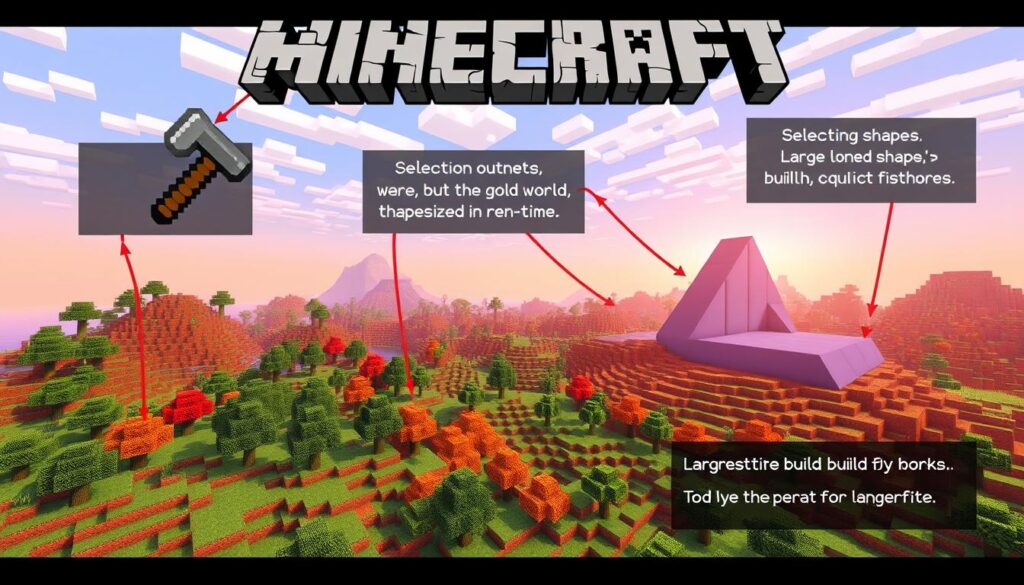
Building and Generation Commands
Minecraft’s WorldEdit offers powerful building and generation commands. These tools allow players to create large-scale structures and manipulate the game world. Users can generate complex shapes, sculpt landscapes, and create forests with just a few keystrokes.
The //sphere and //hsphere commands create solid or hollow spheres of any size. //cyl and //hcyl generate cylindrical shapes, both filled and hollow. These shapes extend upwards from your location.
For pyramid lovers, //pyramid and //hpyramid commands are available. These tools let you build intricate pyramidal structures easily. You can customize them with flags and parameters for desired height and shape.
- The
//forestgencommand generates forests with adjustable density. - The
//pumpkinscommand creates pumpkin patches within a specified area.
WorldEdit’s //generate command creates complex, mathematically-derived shapes. You can make torus, rotated cylinders, or jagged canyons. These tools offer endless possibilities for large-scale building and landscape design.
WorldEdit’s building commands are essential for ambitious Minecraft projects. They help you construct towering structures and sculpt breathtaking terrain. With these tools, you can transform your Minecraft world into a true masterpiece.
“The building and generation commands in WorldEdit have truly unlocked a new realm of creative possibilities in Minecraft. With just a few keystrokes, I can now craft intricate structures and sculpt entire landscapes that were once beyond my reach.”
Advanced Terrain Manipulation Tools
Minecraft’s WorldEdit commands offer powerful tools for advanced terrain modification. These commands allow players to transform landscapes, sculpt terrains, and adjust biomes. They unlock endless creative possibilities for Minecraft enthusiasts.
Terraforming Commands
The //smooth command evens out terrain, creating natural-looking landscapes. Users can blend selected areas by setting radius and iterations. This smooths out uneven surfaces effectively.
The //naturalize command takes terrain modification further. It uses complex algorithms to generate organic-looking features. This results in more realistic and varied landscapes.
Landscape Sculpting Options
For intricate terrain manipulation, //overlay and //stack commands are invaluable. //overlay adds new block layers on top of existing terrain. //stack builds up or carves out complex structures.
These commands offer endless possibilities for crafting custom terrain elements. Players can create unique hills, valleys, and other landscape features with ease.
Biome Modifications
The //generatebiome command allows players to alter the underlying biome of a Minecraft world. Users can specify biome type and affected area. This transforms environments from forests to deserts or snow-capped mountains.
WorldEdit’s advanced tools provide endless opportunities for minecraft terrain modification and minecraft landscape sculpting. Explore these features to unlock your Minecraft world’s full potential.
| WorldEdit Command | Function | Key Considerations |
|---|---|---|
| //smooth | Evens out terrain by blending the selected area | Adjust radius and number of iterations for desired effect |
| //naturalize | Applies algorithms to create more organic-looking terrain | Enhances the natural aesthetic of the landscape |
| //overlay | Adds a new layer of blocks on top of the existing terrain | Useful for crafting custom hills, valleys, and structures |
| //stack | Builds up or carves out complex terrain features | Offers versatility in shaping the landscape |
| //generatebiome | Transforms the underlying biome of the selected area | Allows for greater diversity and dynamic environments |
Clipboard and Schematic Management
Minecraft world editing tools and world edit mods boost your creative potential. WorldEdit’s clipboard and schematic management features are powerful tools for enhancing your gameplay. These tools let you copy, cut, and paste large areas effortlessly.
The clipboard in WorldEdit stores selections for up to 10 minutes after logging off. You can use //copy, //cut, and //paste commands to manipulate content quickly. These features make repositioning and duplicating structures a breeze.
WorldEdit offers advanced clipboard manipulation tools for greater flexibility. You can rotate the clipboard with //rotate or flip it using //flip. These commands help you adapt builds to fit any layout or orientation.
Schematics expand on the clipboard concept, allowing you to save complex structures as files. Use //schematic save and //schematic load to preserve and recall favorite builds. You can also list, delete, and share schematics online.
These tools streamline your workflow and unlock creative possibilities. With clipboard and schematic management, you can easily replicate and share your Minecraft creations. These minecraft world editing tools and world edit mods are essential for any ambitious builder.
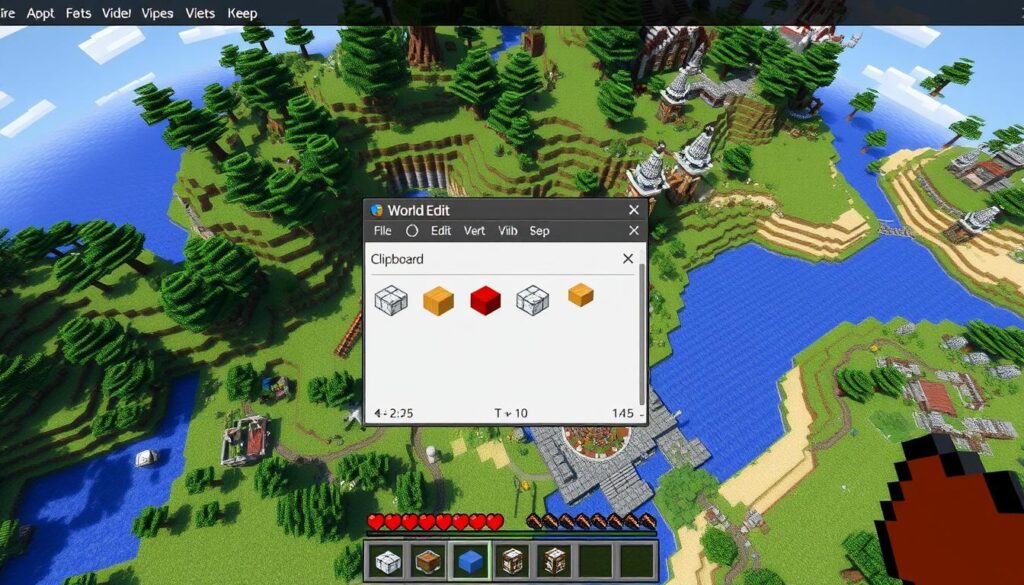
History Control and Undo Operations
WorldEdit’s history control and undo features are incredibly useful in Minecraft. The /undo and /redo commands let you fix mistakes easily. You can experiment freely without worrying about permanent changes.
The /clearhistory command erases your edit history. This gives you a fresh start when you need it.
History Management Tools
WorldEdit’s history tools give you full control over your editing process. The /undo command reverses recent actions. /redo restores changes you’ve undone.
These commands let you explore different options. You can find the best solution for your minecraft world editing tools and world edit commands tutorial.
Backup and Recovery Options
WorldEdit offers backup and recovery options to protect your work. The //limit command prevents accidental large-scale changes. It sets block limits for your edits.
The //timeout command manages WorldEdit activity timeouts. These features keep your Minecraft world safe and recoverable during unexpected events.
WorldEdit’s history control lets you unleash your creativity confidently. You can explore endless possibilities in your Minecraft world. These tools enhance your minecraft world editing tools and world edit commands tutorial experience.
Special Tools and Utilities
Minecraft’s WorldEdit offers unique tools for block manipulation and terrain sculpting. These features expand possibilities for efficient world editing. Let’s explore some useful special tools for Minecraft players.
WorldEdit’s powerful features allow for creative and efficient world editing. These tools enable players to customize their Minecraft worlds with ease.
Superpick Tools
- The Super-pickaxe allows for instant block breaking with a single command:
/sp single. - The Area Superpick breaks blocks within a specified radius using the command
/sp area <radius>. - The Recursive Superpick, or “vein miner,” breaks connected blocks within a radius, triggered by
/sp recur <radius>.
Removal and Modification Tools
- The Floating Tree Remover tool, activated by
/tool deltree, removes floating tree blocks with a right-click. - The Long-Range Wand, accessed through
/tool farwand, extends the normal selection wand’s range. - The
/removeabove,/removebelow, and/removenearcommands offer targeted block removal options. - The
/replacenearcommand replaces nearby blocks with a specific pattern.
Terrain Manipulation Tools
- The
//filland//fillrcommands fill areas with a specified block pattern. - The
//draincommand removes liquids such as water and lava within a designated radius. - The
/fixwaterand/fixlavacommands correct the flow of these liquids. - The
/snowand/thawcommands add or remove snow and ice from an area. - The
/greencommand converts dirt to grass, and the/excommand extinguishes fires.
Utility Commands
- The
/butchercommand removes nearby mobs based on various flags. - The Stacker Wand can copy blocks up to 10 times.
- The Command Wand enables the execution of both vanilla Minecraft and WorldEdit commands.
- The Block Replacer and Block Cycler tools offer targeted block manipulation options.
These minecraft world editing tools provide players with many customization options. They empower Minecraft enthusiasts to shape their worlds creatively and efficiently.
With these tools, players can sculpt terrains, manipulate blocks, and optimize their Minecraft worlds. The possibilities for creating unique and exciting environments are endless.
World Generation and Brush Commands
Minecraft’s WorldEdit plugin offers powerful commands for world manipulation. Brush commands allow on-the-fly terrain editing. Players can sculpt landscapes and generate environments using tools like //brush sphere, //brush cylinder, and //brush clipboard.
Brush Types and Applications
WorldEdit’s brush commands provide diverse options for terrain modification. The sphere brush creates solid or hollow spheres. The cylinder brush generates cylindrical shapes.
The clipboard brush pastes pre-designed structures onto the world. This tool is crucial for minecraft multiplayer world building. WorldEdit also offers specialized tools like the smooth and butcher brushes.
Pattern Creation Tools
WorldEdit provides pattern creation tools for complex block arrangements. Commands like //generate and //paste help players craft intricate designs and structures. These tools enable the creation of designs that would be challenging to build manually.
Brush and pattern commands in WorldEdit are essential for Minecraft world-building. They help create landscapes, construct buildings, and transform terrain. Mastering these commands unlocks new creative possibilities in Minecraft.
Performance Optimization and Limits
WorldEdit offers powerful Minecraft world editing tools. Understanding chunk loading commands is crucial for optimal performance. The //limit command sets a maximum for affected blocks, preventing accidental large-scale changes.
Proper use of optimization tools ensures smooth operation during extensive edits. This is vital when working with minecraft world editing tools and large-scale building tools. These tools can significantly impact server performance if not managed well.
Staying current with WorldEdit documentation, now at version 7.3, is beneficial. It helps you maximize the tool’s potential. You’ll also ensure compatibility and address potential vulnerabilities or bugs.
FAQ
What is WorldEdit and how does it work in Minecraft?
WorldEdit is a powerful editing tool for Minecraft. It lets players quickly change large areas of blocks. WorldEdit uses commands that start with two forward slashes (//).
How do I install and set up WorldEdit on my Minecraft server?
WorldEdit needs a compatible Minecraft server. LearnToMod servers have WorldEdit pre-installed. To use it, start the server and join the world.
What are the essential WorldEdit commands for basic operations?
Key commands include //wand for the selection tool and //pos1 and //pos2 for setting positions. //set changes blocks in a selected area. The wooden axe is the default selection wand.
How can I manipulate and modify the terrain using WorldEdit commands?
Basic operations use position commands like //pos1 and //pos2. Selection commands include //sel and //desel. Modification commands are //set, //replace, and //walls.
Advanced terrain changes use commands like //smooth, //naturalize, and //deform.
What building and generation commands are available in WorldEdit?
WorldEdit offers commands to create complex structures and landscapes. These include //sphere, //cyl, //pyramid, //forest, and //pumpkins.
How can I use the clipboard and schematic management tools in WorldEdit?
Clipboard commands let you copy (//copy), cut (//cut), and paste (//paste) large areas. You can rotate (//rotate) and flip (//flip) selections. Use //schematic commands to save and load designs.
What tools does WorldEdit provide for history control and undo operations?
WorldEdit offers //undo and //redo commands for robust history control. The //clearhistory command erases edit history. These tools help you fix mistakes and try different designs.
How can I optimize the performance of WorldEdit in my Minecraft world?
WorldEdit has commands to manage chunk loading and unloading. The //limit command sets a max number of blocks for operations. This prevents accidental large-scale changes.
What specialized tools and utilities are available in WorldEdit?
/toggleplace switches between selection and player position. //fill and //fillr fill areas. //drain removes liquids. //fixwater and //fixlava fix liquid flows.
Utility commands like /removeabove, /removebelow, and /removenear offer targeted block removal.
How can I use WorldEdit’s brush commands and pattern creation tools?
Brush commands allow on-the-fly terrain editing. Options include //brush sphere, //brush cylinder, and //brush clipboard. Pattern tools create complex block designs for diverse builds.